Sound+Image Verdict
Its size is a definite advantage for ease of use, and price too, in this all-in-one projector, Android source and speaker system.
Pros
- +
DLP 4K resolution
- +
Good performance at the price
- +
Nicely compact unit
- +
Android TV with Netflix
- +
Good gaming specs
Cons
- -
Built-in sound mediocre
- -
Ambient light washes out
Why you can trust What Hi-Fi?
Traditionally, projectors and TVs have stood apart due to inherent differences. Projectors necessitate cumbersome installation, either on the ceiling or within the room, accompanied by the arduous task of wiring HDMI cables. An AV receiver has been needed both as an input hub, and for audio delivery as projectors lacked built-in sound. Projector bulbs required regular replacement, unlike the continuous service of TVs. Furthermore, while TVs became ever smarter with apps and internet connectivity, projectors long remained technologically disadvantaged.
That has all changed in recent years, and Optoma’s latest L1+ shows precisely how much.
It does not require cumbersome installation – this is an ultra-short-throw projector designed to be benched close to the wall shining up, rather than going on your ceiling or somewhere at the back of the room. The L1+ fits in more like a television.
And with three HDMI inputs, it rivals the connectivity options found in many televisions as well, and no AV receiver required, as it has a sound system built in – which, being at the front of the room, makes a whole lot more sense than sound systems built into projectors that go behind you.
Bulb replacement? Not here; the Optoma has a four-LED light source which not only brings advantages in colour and brightness, but is also expected to provide 30,000 hours of operation – that’s three hours every day for 27 years, or 10 hours a day for eight years.
And it’s a smart projector in terms of apps and streaming, thanks to the inclusion of a third-party Google & Netflix-certified Android TV dongle – yes, Netflix, a rarity on smart projectors.
All in all, then, the Optoma L1+ projector is no dumb light box; it takes on all aspects of a modern smart TV (except a TV tuner), while still bringing projection’s killer differentiator – truly big-screen entertainment.

Build & facilities
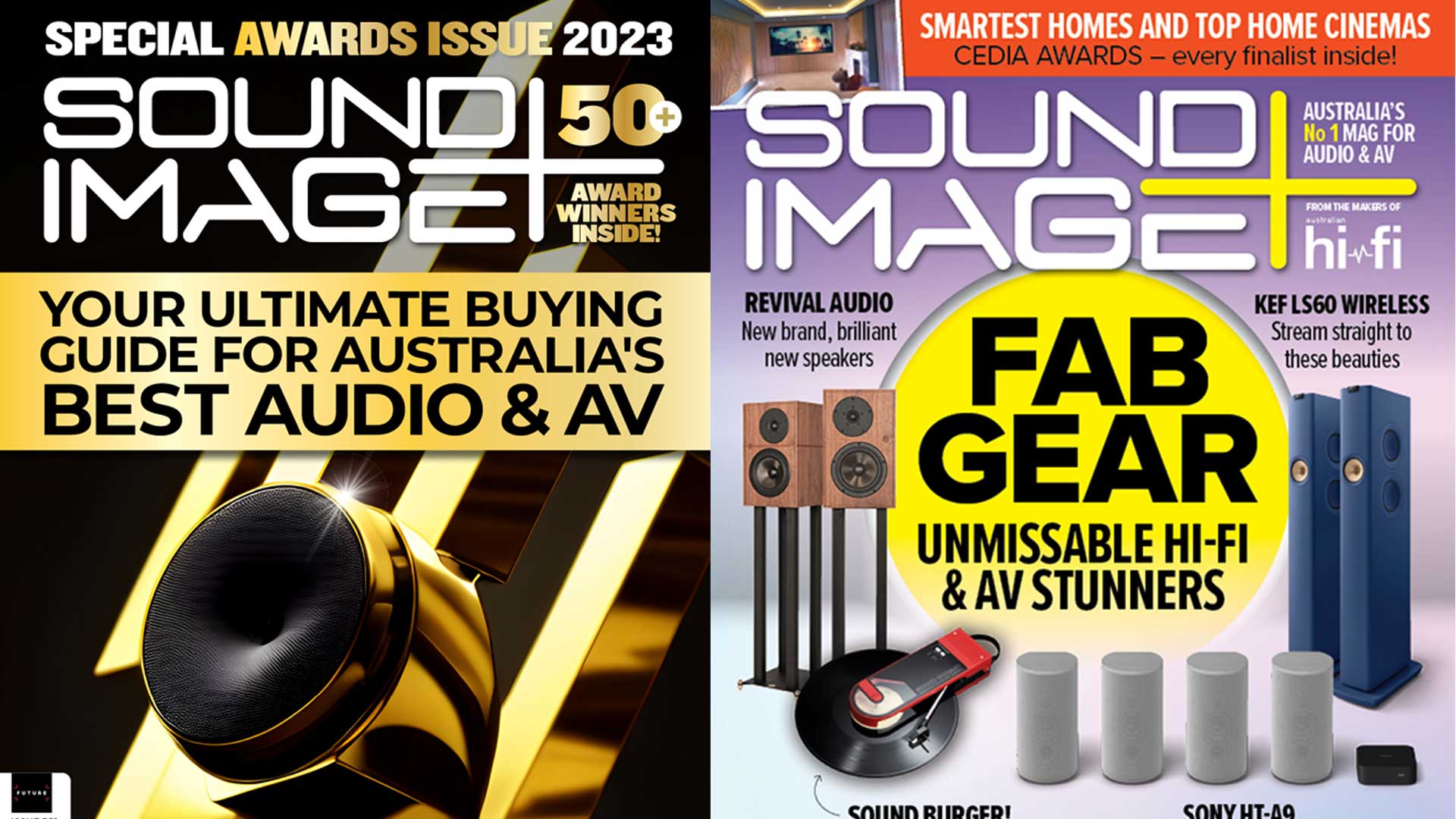
This review originally appeared in Sound+Image magazine, Australian sister publication to What Hi-Fi?. Click here for more information on Sound+Image, including digital editions and details on how you can subscribe.
Read What Hi-FI?'s global, star-rated BenQ W4000i review
Some ultra-short-throw projectors are pretty bulky; the L1+ is surprisingly compact at 40cm wide, and even more importantly only 32cm deep, an important dimension for USTs, as we’ll see. That means it has less than half the volume of, say, Hisense’s lowest-tier Laser TV console, so that’s a significant advantage in fitting into your lounge. Optoma actually claims this to be the most compact and lightest 4K UST projector on the market at the time of its release.
It looks nice enough in moulded plastic with a fabric frontage over its speakers, and a classy gold power button. But it also has beauty of a different kind, being built with 50 per cent post-consumer recycled materials to keep the environment in mind, and 99 per cent recyclable packaging too. It’s an eco-sensitive attitude which continues into the L1+’s power-saving modes.
While the L1+ is designed to provide everything you need in one box, it is also versatile. It has its own sound system but it’s easy enough to add an external system thanks to the optical audio out, or even the stereo minijack audio out, although here there’s no HDMI eARC option provided, as is available on Optoma’s higher CinemaX D2 UST projector. There are two HDMI inputs on the back and a third mini-HDMI inside for the smart AndroidTV dongle. The USB-A slot can’t play media, but provides handy power were you to plug another dongle, such as a Chromecast, into one of the rear HDMI sockets.
And while you don’t have to ceiling-mount the L1+, you certainly can if you wish, getting it out of the way for a permanent installation, and with the advantage of ultra-short-throw that it will be in a position relatively close to the image position, not hanging down in the middle of the room.
The throw distances remain the same whether benched below or mounted above. For a 100-inch image, the back of the projector needs to be 25cm from the wall, remembering that the projector itself is 32cm deep, putting the projector’s front feet around 50cm from the wall. For a 120-inch image, the projector front will need to be 68cm out from the screen. This is quite a way into the room, and/or requires a very deep bench surface, so we always suggest you measure that distance out in your room, as an early realisation that UST projectors do not sit quite as close to the wall as their publicity images may imply.
As for the question of what surface you’re throwing onto, a proper screen is highly recommended, though Optoma doesn’t bundle one, nor even sell them here in Australia, where the ‘screen’ section of its website is as yet blank. Some rivals (including Epson and Hisense) are bundling complete and complementary imaging systems, including a choice of ambient-light-rejecting screen sizes with its UST projectors.
You certainly should consider using a proper screen. It’s not only a question of maximising brightness and achieving more accurate colours (as for all projectors), but also a specific ultra-short-throw requirement for uniformity. The geometry of throwing an image up from below is far more challenging than across-the-room projection; firstly it is far harder for a lens to deliver uniformity of shape and maintain chromatic accuracy right out to the corners of an image, and secondly any imperfections in the projection surface become magnified. You may think your rendered Gyprock wall looks pretty smooth, but unless it was rendered by a robot there will be bumps and inclines which can significantly distort a projected image thrown up from below.
We must say, though, Optoma does assist wall projection (perhaps because everybody knows that a lot of people do it) by including a wall-colour adjustment menu “fine-tuned by our expert colour team to ensure superior color performance”, it says. This has presets for blackboard, light yellow, light green, light blue, pink, and grey. That may help with colour, but for uniformity and best performance, we’d still recommend a screen.


Projection technology: DLP, 0.47-inch FHD Digital Micromirror Device with 4x pixel shifting technology
Resolution: 3840 x 2160 pixels
Aspect ratio: 16:9
Lamp: 4LED
Lamp life: 30,000 hours
Quoted contrast ratio: 1,800,000:1
Inputs: 2 x HDMI 2.0, 1 x mini-HDMI (internal), Wi-Fi, AndroidTV dongle
Outputs: optical digital audio, minijack analogue audio, USB-A (power 1.5A)
Brightness: 2500 lumens
Dimensions (whd): 400 x 113 x 316mm
Weight: 5.6kg
Those considerations aside, though, the Optoma has all the adjustments required to assist with installation and adjustment. It’s mainly manual – there’s less wizardry than on some previous models (we remember being impressed by the Optoma P1, which had a phone app to near-instantly fix any distortion of its test pattern).
Because of their tight geometry, UST projectors need very accurate initial positioning (and if they get bumped they will require very accurate positioning again!). The goal is to get a perfectly rectangular image exactly where you want it, so you don’t need to resort to keystone correction, which is available, but both reduces your effective resolution and increases processing time – not enough to throw out lip-sync but enough to trouble gamers (game modes often turn off keystone correction for this reason).
Here there is four corner adjustment, an unusual de-warping option, and two-way keystone correction. All are best avoided if you can, hence the need to get your initial positioning correct. We found that we needed to lift the front of the projector to achieve an exact rectangle on the wall; the feet aren’t adjustable, but a coin under each front foot was enough to avoid using keystone.
This projector uses DLP projection technology, which means one of the inconceivably-complex Digital Micromirror Devices which are covered in millions of tiny pivotable mirrors. The native resolution of the 0.47-inch device used here is 1920 × 1080, so there are 2,073,600 tiny mirrors in all, each of which can pivot to four slightly different positions during each image frame. Those overlapping positions supposedly thereby deliver four times the resolution, so UHD (consumer 4K) of 3840 × 2160. But overlapping pixels is not the same thing as native resolution, and we can see no geometry whereby it can resolve a single line of pixels. It’s pretty close, though, while being a whole lot cheaper and smaller than native 4K.

Performance
Unboxing the L1+ and substituting it for our usual UST projector impressed on us just how compact a unit this really is compared to most UST projectors. And being almost exactly the width of normal hi-fi components, it will sit very neatly on the top shelf of a hi-fi rack.
But the first task is to flip it over and open a hatch to install the little ‘Hako Mini’ Android TV dongle (pictured above). Unusually this is a flat square module rather than a stick-type dongle, and it fits perfectly into the space provided. It comes with a bag of connecting cables, but you don’t need them: you just attach the flying leads inside the bay.
This square dongle is a third-party solution; while Optoma is a Taiwanese company, Hako is based in Shenzen, China (although at one point Netflix called it a Nokia dongle, curiously).
This thereby means you get two remote controls: a small flat one for the Optoma projector, and a slightly larger one to pilot the dongle (pictured above right). This might seem inconvenient but the Hako remote’s lowest button switches it to control the projector instead – neat! (Mea culpa, though: we activated this button by mistake early on, and then couldn’t control the Android TV interface, and went as far as calling Optoma for help before the switching key was pointed out to us... duh.)
One area where Hako scores over most such dongles is in having a working Netflix app. The streaming giant has mysteriously failed to engage with projector companies and many projector dongles can’t do Netflix, or have workarounds which are messy (although you can always plug in an external media player). But with the Hako dongle the Netflix integration is full and effective, along with the thousands of other apps available via the Google play store, including Disney+, Kayo Sports, AppleTV+ and all five Australian terrestrial catch-up services. Indeed we couldn’t find anything at all missing.
The interface here is Android TV (version 10); familiar and easy to use. It updated itself not long after we connected the Hako to Wi-Fi, and it all went worryingly dark for a moment… then came back announcing that Android TV had been updated, and we could now enjoy personalised ads; lucky us!
Set-up and positioning proved fairly quick, perhaps because we normally have another UST projector in this position, so we were simply swapping out. The projector’s position is indeed critical – both its height from the ground, because the image base will begin some 30-40cm above the projector (or below it, if ceiling-mounted), and its distance from the wall, because the screen size depends entirely on this distance. There is no optical zoom, and the digital zoom doesn’t increase screen size, it just zooms (and so crops) the material within the existing screen area.
Focus is manually set, and we had a little trouble achieving perfect focus for both the central area and at both side edges simultaneously; the edges looked a tad soft with test images, but you wouldn’t pick it in use. What was impressive was the projector’s ability to deliver straight horizontal lines; we’ve seen lens systems which visibly deliver the slightly curved arc that comes naturally from a projector positioned in this way. Here the relative straightness prevented long wide pans swaying from such distortion.
Colours were good out of the box; it goes beyond the Rec. 709 colour gamut to cover 93 per cent of the DCI-P3 gamut, which is the maximum a film or digital camera will capture. In a darkened room the colours were able to lift with vibrancy from blacks that were subjectively close to true black; there is an HDR implementation here for 10-bit HDR10, though not for 12-bit Dolby Vision. Either signal type will put the Optoma into its HDR settings, which lock off most further adjustments, though you can force them by disabling auto-HDR.
There are no motion settings, except, rather oddly, in the gaming mode. There’s nothing to stop you from applying that mode to Netflix if, say, you disable HDR to get there, but the better solution is to reset the frame rate on the Hako dongle. It was initially locked to 60Hz, so causing some pull-down judder on 50Hz material and potentially even 24fps (nearly every movie). In fact, the results were not too bad: some judder on wide pans of ABC’s Gardening Australia, but only slight judder on one shot of our dongle torture test, S4E1 of Formula 1: Drive To Survive, where Christian Horner jogs through the countryside after the title sequence. Generally if anything’s going to judder, that judders, and it was almost perfect here.
But pedants like us will be mighty pleased to find that under the Android TV menu’s ‘TV settings’ you can change the output of the dongle to 4K/50, or even 4K/23.976Hz for movie perfection. It’s a bit of a drag (and there’s trial and error; SBS movies played best at 50Hz rather than 24Hz, for example), but it’s very useful. All judder vanished each time we switched to the correct frame rate.
We found the projector’s settings menus, as opposed to the Android settings, to be a bit glitchy, slow to come up, or disappearing after use, rather than carrying on to the next setting. HDMI handshakes could be slow, too.

How about the brightness? LEDs generally aren’t as vibrant as laser light sources, but the L1+ is quoted at 2500 lumens, and it’s firing from up close, so could this UST projector replace a TV, even during daytime?
That depends on a number of things. In a living room with substantial ambient light, as is common in Australia, not really. An ambient light-rejecting screen will help enormously toward such a goal, but even then you’ll have a hard time watching dark material, although cartoons and Gardening Australia are bright enough to enjoy, if not to benefit from the full delivery of colour and contrast you get once the sun goes down. Your other option during the day is to move the projector closer to the wall, so shrinking the screen to increase the light levels. The ‘Bright’ mode helps too, though we found it to achieve anything close to colour accuracy in that mode.
The L1+ of course shines brightest when the sun goes down and its full abilities can come into play. How rich the Marvel red in the opening credits of Secret Invasion (4K/24 from an Apple TV via HDMI); how deep and textured the raised skin of Nick Fury’s face scars and skin. The very best performance and maximum sharpness came via HDMI from UHD Blu-ray, though we’d say if its compact size (and relatively compact price) are betrayed at all in visual performance, it’s perhaps in ultimate sharpness against some larger rivals. And the truth of it is that UST projection starts at a disadvantage against front projection for sharpness anyway.
We should also note that we used this projector two ways – with a 100-inch fixed screen, and then blowing things up fully to 120-inch using a large open wall area instead, despite it being painted light brown. And it’s funny; the screen clearly gave the best image quality, but for general entertainment we were quite happy to take the extra real estate and suffer the slight losses and image distortion this incurred. It’s big-screen images that remain projection’s trump card, and the Optoma works well even if you’re using an impromptu projection surface.
Sound quality
The Hako dongle must declare itself as stereo-only, as Netflix titles display ‘Spatial Audio’ soundtracks – these are Ambeo downmixes that replace 5.1 or Atmos when equipment cannot reproduce a surround mix. That would indicate that the dongle’s audio output will supply stereo only.
But you should connect it to something. The built-in sound system is disappointing. It’s a stereo system but there’s very little bass to it, so that voices are certainly intelligible but the overall delivery is brash and rather dimensionless if you turn it up; the response here pales beside the sound available from similar (if admittedly larger) UST projectors from rivals such as Hisense and Xgimi. We would not recommend the built-in sound beyond casual use. If you want expansive and full sound, add at least an optically-connected soundbar, preferably a hi-fi system.

Verdict
TVs are getting bigger; even 98-inch TVs are beginning to enter the realms of affordability. But 120-inch TVs? Forget it. Projection is the only way. Smart ultra-short-throw projection can be a neat solution to achieve this, compared with placing a conventional projector, but they have been relatively pricey until now. Optoma here delivers one at just AU$2999.
It’s relatively compact, perhaps why its sound system is a notable weakness, but you could add an external one and still come in below the price of many rivals in this space. The AndroidTV dongle’s Netflix provision beats many of those rivals, and the L1+’s brightness is sufficient to watch in anything other than strong ambient light, though its performance is very much best after dark. And while it’s best with a proper screen, it does very well even with an impromptu wall.
So subject to the above caveats, we’d say the Optoma L1+ performs above its price, and can provide a genuine TV alternative in all but strong light conditions.
Sound+Image is Australia's no.1 mag for audio & AV – sister magazine to Australian Hi-Fi and to the UK's What Hi-Fi?, and bestower of the annual Sound+Image Awards, which since 1989 have recognised the year's best hi-fi and home cinema products and installations. While Sound+Image lives here online as part of our group, our true nature is best revealed in the print magazines and digital issues, which curate unique collections of content each issue under the Editorship of Jez Ford, in a celebration of the joys that real hi-fi and high-quality AV can bring. Enjoy essential reviews of the most exciting new gear, features on Australia's best home cinemas, advice on how to find your sound, and our full Buying Guide based on all our current and past award-winners, all wrapped up with the latest news and editorial ponderings. Click here for more information about Sound+Image, including links to buy individual digital editions and details on how best to subscribe.


