Tidal Connect: what is it? Which devices support it?
One of Tidal's finest features will truly set your music free
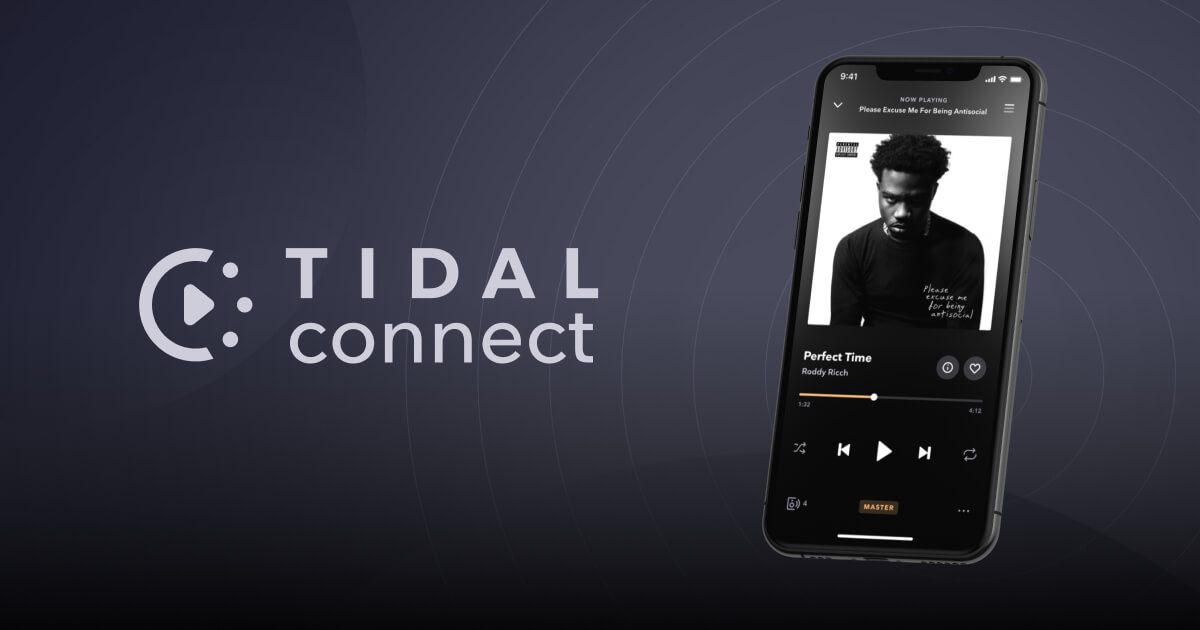
It might only have a few million subscribers compared to Spotify's staggering 180+ million members, but Tidal styles itself as the hi-fi fan’s music streaming service by offering tons of ‘lossless’ (CD-quality) and ‘hi-res’ (beyond-CD-quality) streams.
While Tidal did rely on MQA (Master Quality Authenticated) technology to power its hi-res library, meaning a device needed to support MQA to play hi-res tracks optimally, it also now offers a FLAC hi-res library alongside it that is easily accessible for almost every hi-res device.
Streaming Tidal to, say, a hi-fi component initially required using Bluetooth, AirPlay, Google Chromecast or a third-party Tidal app baked into that component's streaming platform, but the arrival of Tidal Connect has changed all that. Tidal Connect offers an easier way for people to stream higher-quality tracks directly to Tidal Connect-compatible hardware, with control handily via the native Tidal app. Yes, similar to how Spotify Connect works.
It’s similar to how Google Chromecast works too, only Tidal Connect supports the service’s hi-res MQA library and Dolby Atmos music, and will soon support 192kHz FLACs (Chromecast tops out at 96kHz – more on that later.) In other words, it lets Tidal subscribers stream music more conveniently in top quality.
So how does Tidal Connect work exactly? What devices support it? And do you have to set it up?
What is Tidal Connect? And how does it work?

Similar to Spotify Connect, Tidal Connect lets you wirelessly stream your Tidal catalogue to any Tidal Connect-supporting device over wi-fi and – importantly – directly from Tidal’s servers to your audio device, using the native Tidal app as simply a controller.
It’s not the only way to wirelessly stream music on Tidal. Tidal’s catalogue can be streamed over Bluetooth, AirPlay and Google Chromecast from a phone or other source to devices that support those technologies. Third-party Tidal apps hosted on other brands' streaming platforms are an alternative means of access and control to the native Tidal app.
However, Tidal Connect comes with some unique features, like the ability to stream hi-res 24-bit MQA streams and Dolby Atmos music, which those alternatives cannot. What about the service's hi-res FLAC streams, you ask? In November, Tidal confirmed that FLAC streams with a 24-bit/48-192kHz bitrate are supported by Tidal's iOS, Android, desktop and web applications, but that support for Tidal Connect (as well as Chromecast and Sonos) would follow.
When that happens, Tidal Connect's max bitrate support will be 24-bit/192kHz. For AirPlay it is 16-bit/44.1kHz, and for Chromecast it is 24-bit/96kHz.
In terms of both audio quality and convenience, if you can use Tidal Connect, you’ll probably want to. It guarantees you the best wireless audio quality, and you won’t have to worry about stuff like the strength or range of your Bluetooth connection or having your music interrupted by phone a call. It also lets you control playback from the native Tidal app, which in our experience is much better than any third-party one we've come across.
To actually use Tidal Connect, you’ll need a) a phone, tablet or computer with the Tidal app (iOS/Android/desktop) installed, and b) a compatible Tidal Connect device…
What devices support Tidal Connect?
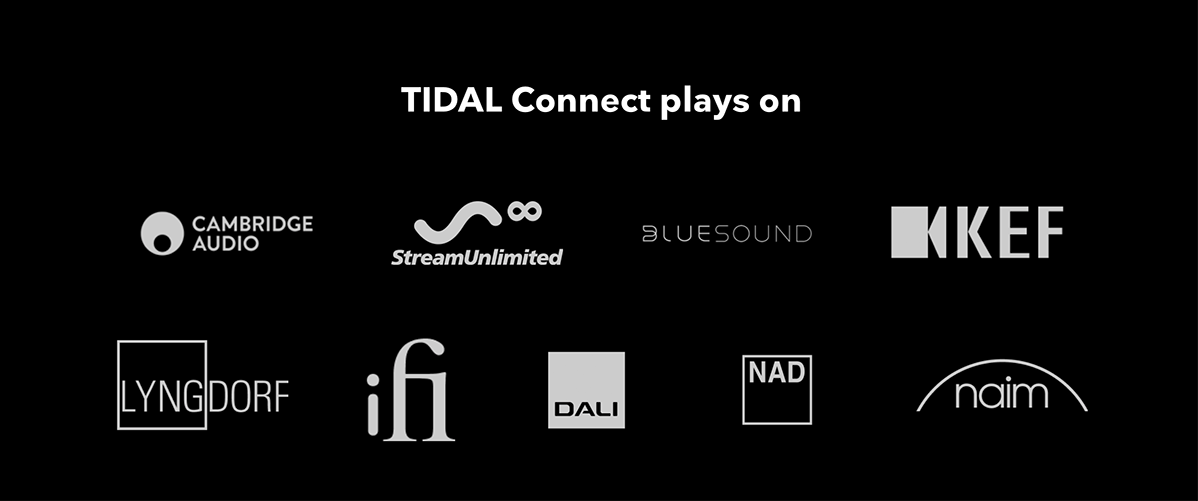
As mentioned above, Tidal Connect relies on wi-fi. To use Tidal Connect, you’ll need two wi-fi devices connected to the same wireless network – a phone, tablet or computer with the Tidal app, and a Tidal Connect-supporting audio device, which thankfully is becoming easier to find thanks to the feature's increasing adoption by brands. Of course, you’ll also need a Tidal subscription. Tidal offers two major subscription tiers, Tidal HiFi and Tidal HiFi Plus, and either tier will allow you to use Tidal Connect. However, hi-res streams and Dolby Atmos music are both exclusive to the Tidal HiFi Plus tier.
So what audio devices support Tidal Connect? Well, they come in many forms, from soundbars to music streamers to wireless speakers, and every networked audio device in-between. Tidal has a handy Tidal Connect-enabled device search page that lists all the compatible devices out there, so you can do some searching to figure out if your particular kit supports the feature.
Tidal Connect support isn’t as prevalent as Spotify Connect support, which makes sense considering the subscriber differential between the two services and the fact Tidal Connect hasn’t been around that long. But Tidal Connect support is becoming more and more of a standard feature on AV and hi-fi kit, with Naim, KEF, Cambridge Audio, Bluesound, Bang & Olufsen, NAD, Moon by Simaudio, Dali, McIntosh and Yamaha just a couple of handfuls of examples of brands that widely support it.
Every What Hi-Fi? Award winner in the music streamer category supports it, for example. Suffice it to say you'll have no trouble finding excellent kit out there with Tidal Connect support.
An alternative way to check whether a device supports Tidal Connect is to open the Tidal app on your phone, tablet or computer, and ensure it is connected to the same wi-fi network as the device you’re trying to stream to. If it supports Tidal Connect, you’ll be able to see and select it much the same way you would choose a Bluetooth or AirPlay device on the Tidal app (more on this below).
Currently, Tidal Connect works on one device at a time. This is similar to Spotify Connect’s setup, but Spotify Connect supports multiroom systems like Sonos, which Tidal Connect does not. That said, you can stream your Tidal library to a Sonos device, just not via Tidal Connect.
How to set up Tidal Connect
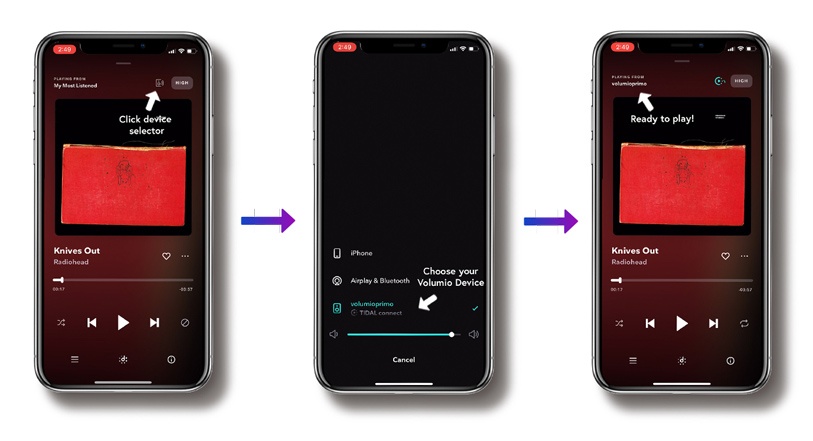
First, download the latest version of the Tidal app onto your phone, tablet or computer. Once installed and you’ve signed into your Tidal account, make sure both your source device with the Tidal app and the device you’re trying to stream to are connected to the same wi-fi network.
Then, open up the Tidal app and play a song. On desktop, select the speaker icon at the bottom-right of your screen; on iOS or Android, tap the speaker icon at the top-right corner of the ‘Now Playing’ screen. From here, your Tidal Connect-enabled devices (labelled as such, beneath their name) will appear. Simply select one and your music will begin playing on your chosen device.
Regardless of what device you’re using the Tidal app on, once connected with Tidal Connect, you’ll have a truly hands-free experience. If you’re streaming from your phone, even if you get a phone call or need to quickly watch a video, your music won’t be interrupted. From the Tidal app, feel free to browse around, play, pause, skip, and shuffle to your heart’s content.
There are, however, a few limitations to Tidal Connect. Naturally, you won’t be able to use Tidal Connect when you’re away from home, as you’ll need to be on the same wi-fi network. In the same vein, you can’t use Tidal Connect to play your offline Tidal content.
Is Tidal Connect better than Bluetooth or AirPlay?
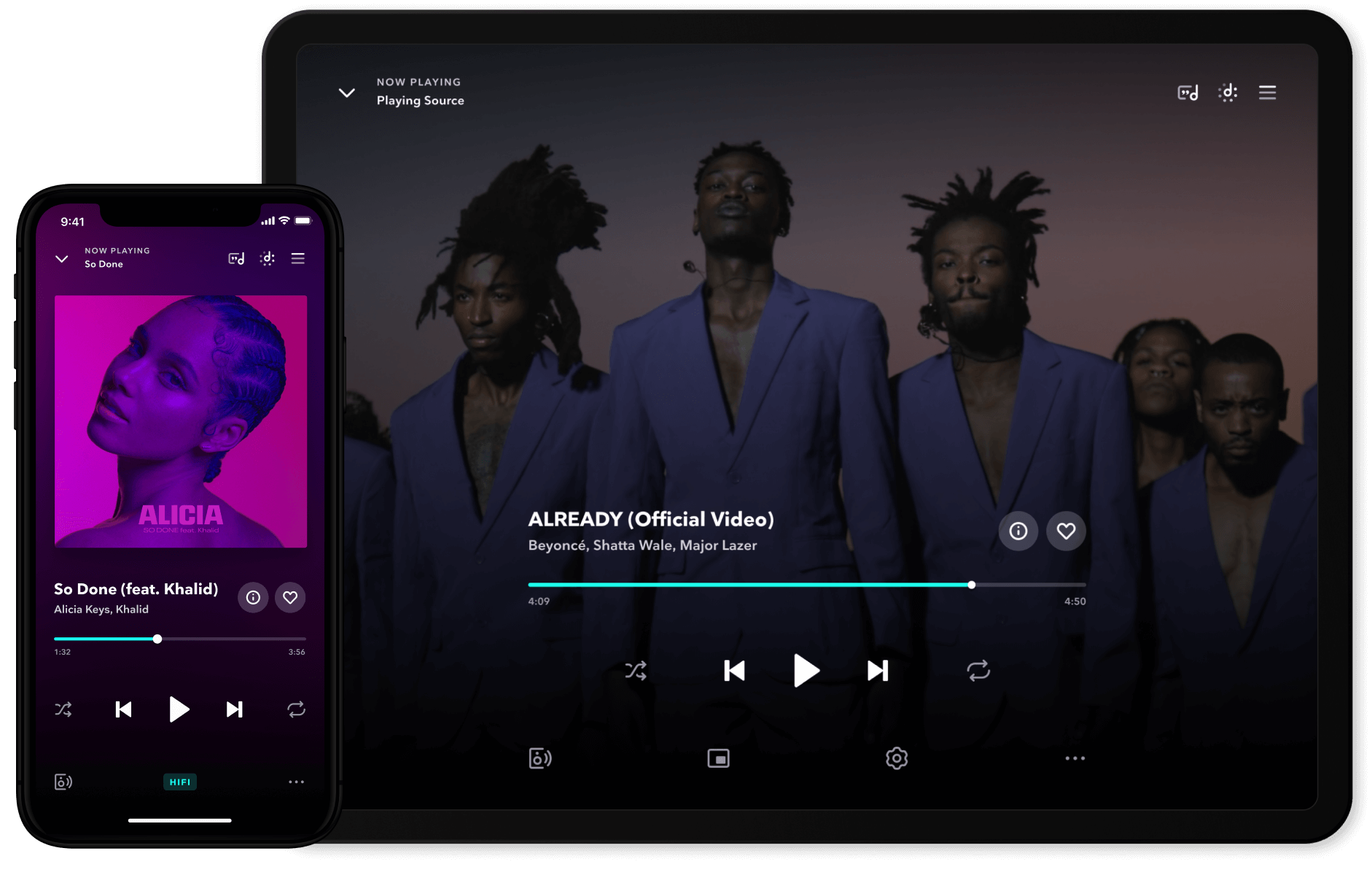
In a word, yes.
Tidal Connect allows you to stream your Tidal library directly from a server to whatever device you want to listen to, as opposed to connecting, say, your phone directly to your speaker to play music. With Tidal Connect, your phone, tablet or computer becomes a simple controller.
This means that you’re free to watch videos, play a game, take a phone call or do anything else on your phone while you’re using Tidal Connect to wirelessly stream audio. You won’t ever have to worry about interrupting your music like you do with AirPlay or Bluetooth.
You also won’t have to deal with the range limitations of an 'offline' technology like Bluetooth, where if you move far enough away from your Bluetooth device the connection may become unstable. You also don't have to faff around any initial pairing, as you have to with Bluetooth.
You’ll save battery power on your phone/tablet by using Tidal Connect over Bluetooth or AirPlay, too, as you aren't actually using it to stream. You only need the Tidal app open to choose tracks and control music playback, none of which require all that much power.
And then there's quality. Tidal Connect lets you stream losslessly in 24-bit hi-res, whereas Bluetooth and AirPlay do not. AirPlay taps out at lossless 16-bit CD-quality, whereas Bluetooth transmission isn't lossless at all.
In terms of ease of use, though, Tidal Connect works a lot like Bluetooth and AirPlay. Simply open up the Tidal app, and where you’re given options for Bluetooth and AirPlay devices, you’ll see your Tidal Connect-enabled devices pop up, too. Just like other wireless audio streaming technologies, actually using Tidal Connect to play music only requires a couple of clicks or taps.
MORE:
Here's everything you need to know about Spotify Connect
And all we know about the upcoming Spotify HiFi streaming tier
As well as the lowdown on everything Apple AirPlay 2
Get the What Hi-Fi? Newsletter
The latest hi-fi, home cinema and tech news, reviews, buying advice and deals, direct to your inbox.
Ruben is a long-time freelance consumer technology and gaming journalist, and was previously a Staff Writer at What Hi-Fi?. Since 2014, Ruben has written news, reviews, features, guides, and everything in-between at a huge variety of outlets that include Lifewire, PCGamesN, GamesRadar+, TheGamer, Twinfinite, and many more. Ruben's a dedicated gamer, tech nerd, and the kind of person who misses physical media. In his spare time, you can find Ruben cooking something delicious or, more likely, lying in bed consuming content.
-
Igoo Reply
TWhat Hi-Fi? said:Wireless stream top-quality audio to tons of devices with Tidal Connect
Tidal Connect: everything you need to know : Read more
Good article, but you forgot to tell about one of the disadvantages of Tidal Hi-res, there is an interesting article on the site Darko about this.
Tidal Hi-fi or Hi-fi Plus? It's an easy choice!
"Whilst more than 99% of all songs sitting on Tidal’s servers are available to stream in CD quality, a mere 6 – 8% of that same library will come down the pipe in hi-res FLAC or MQA. Tidal boasts 100 million songs in total and the release notes for its August update claim that 6 million of those are available in hi-res FLAC. The upshot is that the Hifi Plus tier adds only a smattering of hi-res audio to the extensive foundations laid by the CD-quality Hifi tier. Re-upping on Tidal, the BIG question for me can be boiled down to the following: is it worth paying an extra €6.50/month to extract an extra couple of percent from less than 10% of a streaming library? For me, the answer is a firm 'no'. Tidal Hifi is by far the better value proposition.”
https://darko.audio/2023/12/tidal-hi-fi-or-hi-fi-plus-its-an-easy-choice/ -
manicm ReplyIgoo said:T
Good article, but you forgot to tell about one of the disadvantages of Tidal Hi-res, there is an interesting article on the site Darko about this.
Tidal Hi-fi or Hi-fi Plus? It's an easy choice!
"Whilst more than 99% of all songs sitting on Tidal’s servers are available to stream in CD quality, a mere 6 – 8% of that same library will come down the pipe in hi-res FLAC or MQA. Tidal boasts 100 million songs in total and the release notes for its August update claim that 6 million of those are available in hi-res FLAC. The upshot is that the Hifi Plus tier adds only a smattering of hi-res audio to the extensive foundations laid by the CD-quality Hifi tier. Re-upping on Tidal, the BIG question for me can be boiled down to the following: is it worth paying an extra €6.50/month to extract an extra couple of percent from less than 10% of a streaming library? For me, the answer is a firm 'no'. Tidal Hifi is by far the better value proposition.”
https://darko.audio/2023/12/tidal-hi-fi-or-hi-fi-plus-its-an-easy-choice/
What John Darko said is generally true of any streaming service really, and doesn't take anything away from Tidal.

