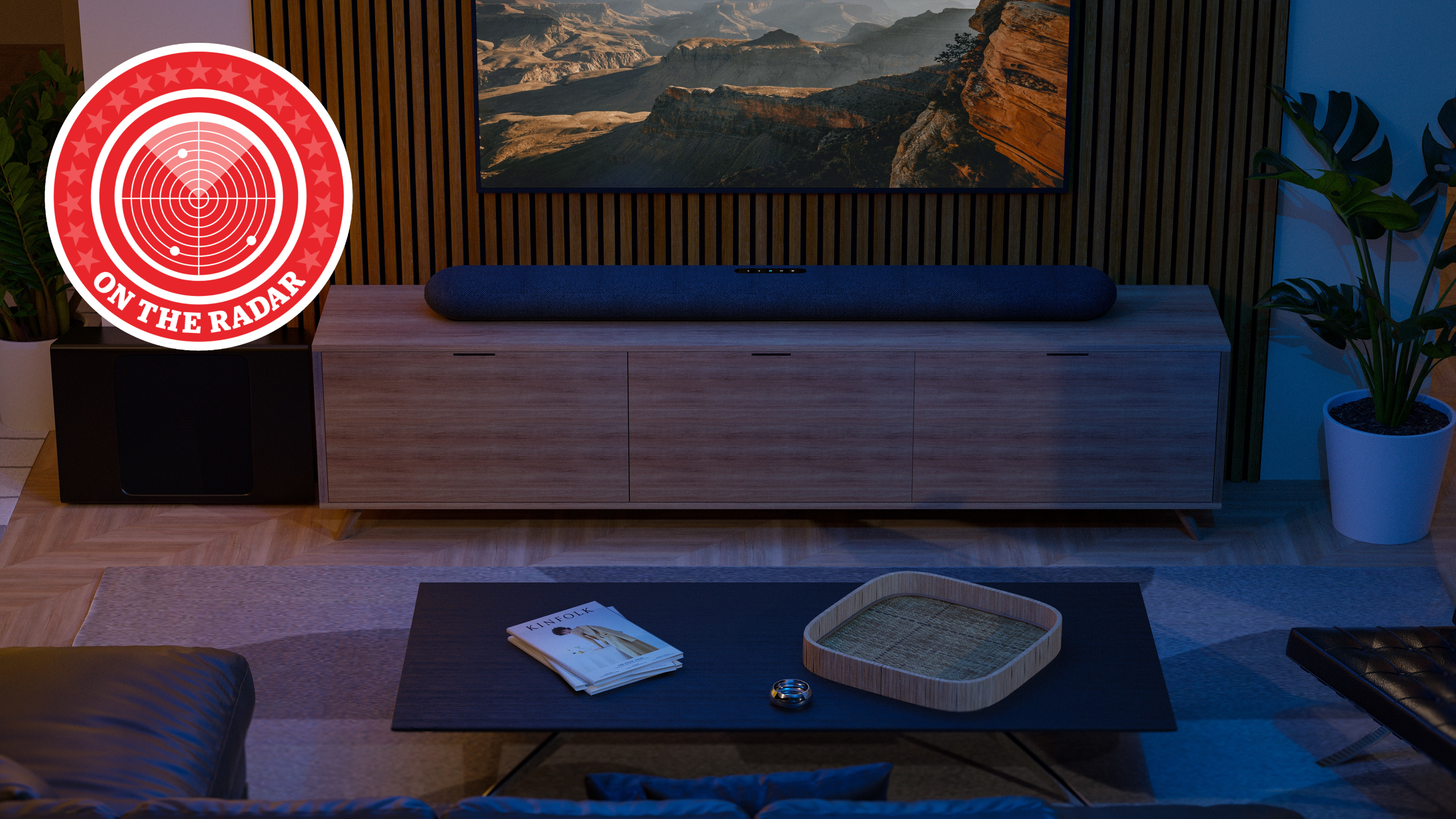The Apple TV 4K is comfortably the best streamer, but only if you change these settings
Change these picture settings to get the ultimate picture experience

The Apple TV 4K has been the streamer to ruin all other streamers in my experience. It's comfortably the king of media streamers, which you can verify on our best media streamers page, but what makes it so good?
First and foremost is the picture and sound performance, which should come as no surprise. The Apple TV 4K just delivers an image that's a cut above the rest, with a crisp, detailed and rich presentation that's hard to compete with. The newest version supports both Dolby Vision and HDR10+ too, so there's no picking sides any more; yes that even means Samsung TVs that exclusively use HDR10+ are a perfect pairing with this Apple streamer.
Sound is also a highlight, as Apple's trademark rich and engaging presentation is a joy to listen to regardless of the content. Dialogue is bolstered with superb low-level dynamics, while Dolby Atmos delivers a stunningly immersive audio experience. This applies to music too, and while the hi-fi-inclined members of the team will wince at this, I often use the Apple TV 4K as my music streamer as it is truly a top-notch performer.
However, the Apple TV 4K isn't perfect straight out of the box, and some exploration of the settings menu is required to achieve the best picture performance. First and foremost, unless you have the latest generation model and a TV that supports Quick Media Switching (QMS), I'd recommend switching the video output to 4K SDR. This eliminates a pesky issue in which your TV will flash a black screen and disrupt content if it detects a switch in dynamic range or frame rate, which can get annoying in certain circumstances. Most notably on the YouTube app, as the mid-roll advertisements tend to not be in HDR, resulting in a disruptive black screen when it transitions back to the video content.
My concern when switching to this setting is whether it would impact HDR performance and the answer is, thankfully, no it does not. The TV 4K still recognises the HDR format that the show or movie I'm watching is in and automatically changes and displays the content in the correct dynamic range. For that to happen though, you need to change a crucial setting.
Under the match content option in the settings menu, there are two options: match dynamic range and match frame rate. You should absolutely switch both of those settings on for the best experience as that will ensure you're watching the content the way it's meant to be seen.
Sound settings can be a tad fiddly too, most recently I've noticed a couple of issues with Dolby Atmos on the likes of Prime Video and Disney Plus as I haven't yet upgraded some of my subscriptions to the premium tiers. This resulted in some audio issues with my TV attempting to play the content in Dolby Atmos – although this can be rectified by switching the sound output to 5.1 in the settings menu. I'd personally like to see a match audio format setting akin to the picture options seen above, as this would likely address this issue.
The latest hi-fi, home cinema and tech news, reviews, buying advice and deals, direct to your inbox.
And it's not just picture and sound that makes the Apple TV 4K a superior streamer. The user interface is a dream to operate and, best of all, there are no ads plastered across the home screen. Furthermore, there are no content suggestions cluttering the home screen either, which I like as I usually find the suggestions to be borderline useless. Instead, you get a clean and easy-to-use app grid that is similar to iOS in many ways. Speaking of iOS integration, the fact I can type user names, passwords, movie titles and more in on my phone and they magically appear on my Apple TV will never cease to put a smile on my face; especially considering how tedious it is to use the clunky keyboards found on most TV and media streamer operating systems.
While I'm well aware that the Apple TV 4K costs considerably more than a Fire TV Stick or Roku box, it's a worthwhile upgrade if you're a serious AV nerd like myself – although 4K Blu-rays will always trump streaming, of course.
MORE:
Read our full list of the best media streamers
And check out our Apple TV 4K review
Lewis Empson is a Senior Staff Writer on What Hi-Fi?. He was previously Gaming and Digital editor for Cardiff University's 'Quench Magazine', Lewis graduated in 2021 and has since worked on a selection of lifestyle magazines and regional newspapers. Outside of work, he enjoys gaming, gigs and regular cinema trips.