5 essential tips to get the best out of your Sonos Ray soundbar
Sonos's smallest soundbar will sing even sweeter if you follow these steps

Sonos's newest and simplest soundbar is unsurprisingly hugely popular. It's the £279 / $279 / AU$399 that draws people in, of course, but they stick around for the energetic sound, ease-of-use and upgradability.
You likely already know that, though, because if you've made your way to this page it's probably because you've already got a Sonos Ray and are intrigued to discover some ways in which you can make it even better.
Now, we're not saying you're going to discover any Earth-shattering revelations here – the Sonos Ray is a delightfully straightforward device, after all – but there are some small adjustments and improvements you can make. Five of them, in fact. And here they are.
1. Add an Echo Dot

It doesn't feature Dolby Atmos or HDMI connectivity, but arguably the Sonos Ray's most significant deficiency in everyday use is its lack of voice control. Thankfully, this can be fairly neatly and fairly inexpensively rectified through the addition of an Amazon Echo Dot.
If you don't already have an old Echo Dot gathering dust somewhere (that's a second-generation model you can see in the photos throughout this page), you can usually pick one up for peanuts during events such as Black Friday, Amazon Prime Day and the Boxing Day Sales.
Once you've got your Dot, place it as close as you can to the Sonos Ray, set it up as usual via the Alexa app, and then create a group that includes it and the Sonos Ray. Select the Sonos Ray as the 'preferred speaker' and the two devices will work in almost perfect harmony, with the Ray automatically playing any music you request via Alexa.
2. Do the Trueplay tuning
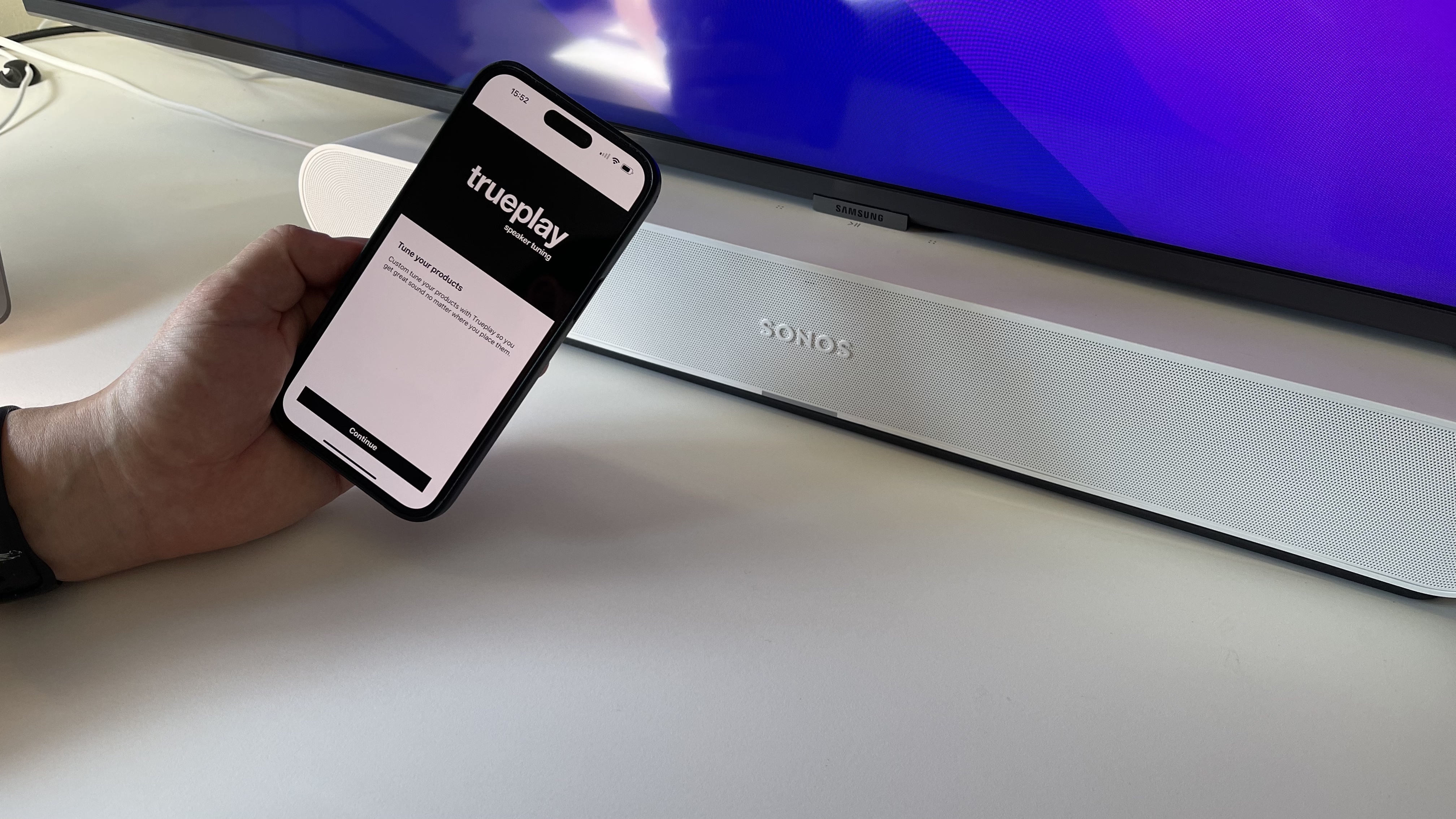
It's tempting to think that because it doesn't do Dolby Atmos or any other particularly fancy surround formats, the Sonos Ray doesn't need to be tuned to your room, but that's not really the case. Granted, the Ray sounds good as it is, but by doing the Trueplay tuning you can often improve bass response and tame the treble, which can be a little insistent in some rooms without calibration.
Get the What Hi-Fi? Newsletter
The latest hi-fi, home cinema and tech news, reviews, buying advice and deals, direct to your inbox.
Unfortunately, you can only do the Trueplay tuning if you have an iPhone or iPad, but it's well worth persuading an Apple device-owning friend to pop over and help you with the calibration if you're an Android owner yourself. It's simply a case of opening the Sonos app, heading to Settings and selecting the option, and it takes no longer than a couple of minutes.
3. Experiment with the Loudness feature
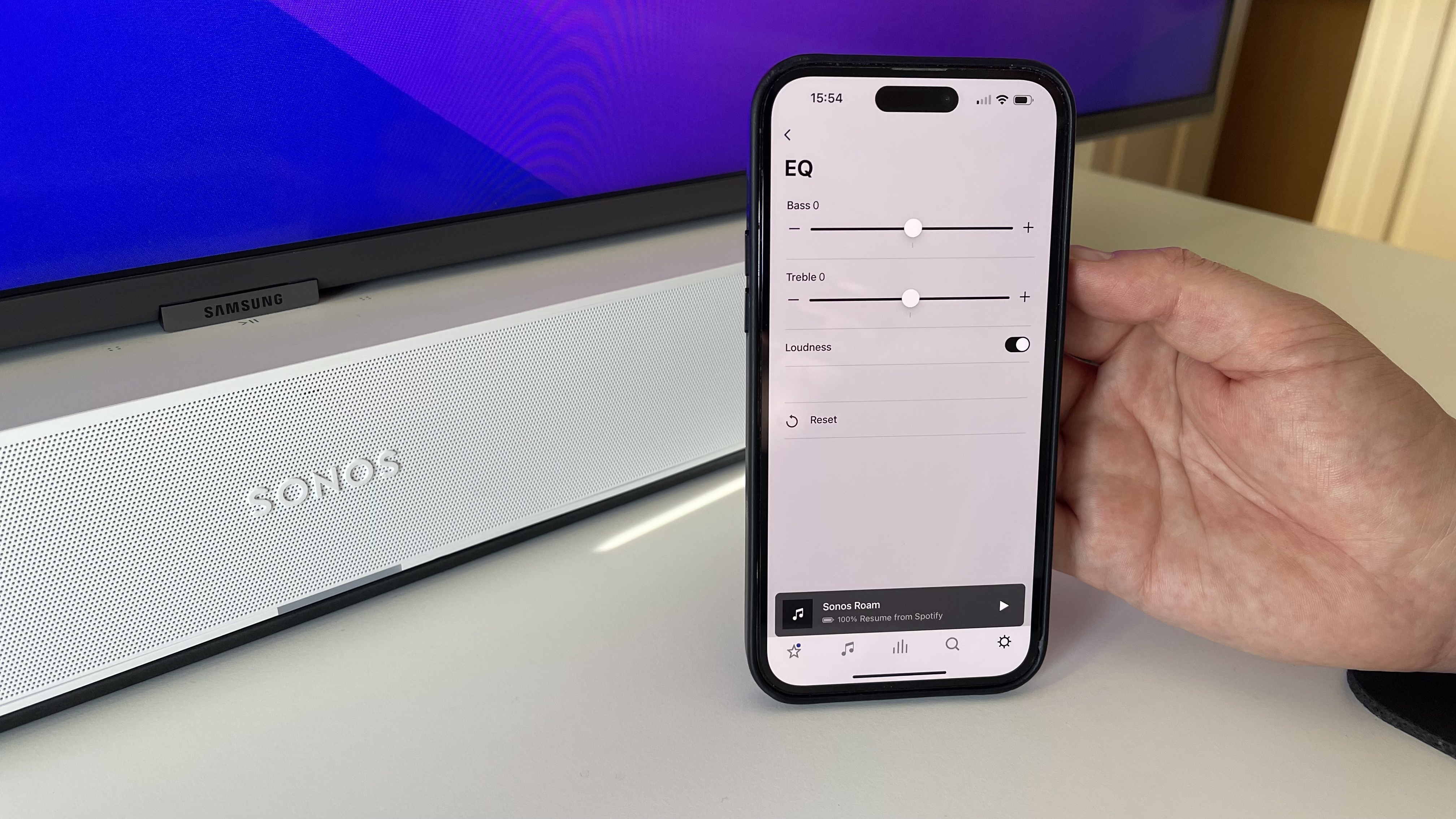
While it's rarely worth fiddling with the Bass or Treble sliders of a Sonos speaker, the EQ menu also contains a sound setting called 'Loudness'. This is on by default and in most cases that's how you should leave it, but if you find the Ray's sound to be too forthright for your individual tastes, it's worth trying turning it off. You can do it while listening to music or watching a movie, so you can hear the difference 'live' and make your own judgement.
4. Consider adding (cheap) surrounds

While it doesn't support Dolby Atmos, the Ray can handle Dolby Digital 5.1 and DTS Digital Surround, and you can add surround speakers to it. If you're a movie fan or gamer, doing so can be well worth it, but it's not worth adding the likes of Era 300 or even Era 100 speakers as these are disproportionately expensive if the Ray is your soundbar. Instead, we'd recommend the Ikea Symfonisk Bookshelf or Symfonisk Lamp speakers, which are much more affordable and more discreet as well – perfect for a smaller room.
The new Sonos Sub Mini is tempting, too, but we think that's overkill for the Ray – better to spend the money upgrading the Ray to a Beam Gen 2 or even an Arc instead.
5. Check your TV is outputting the best format
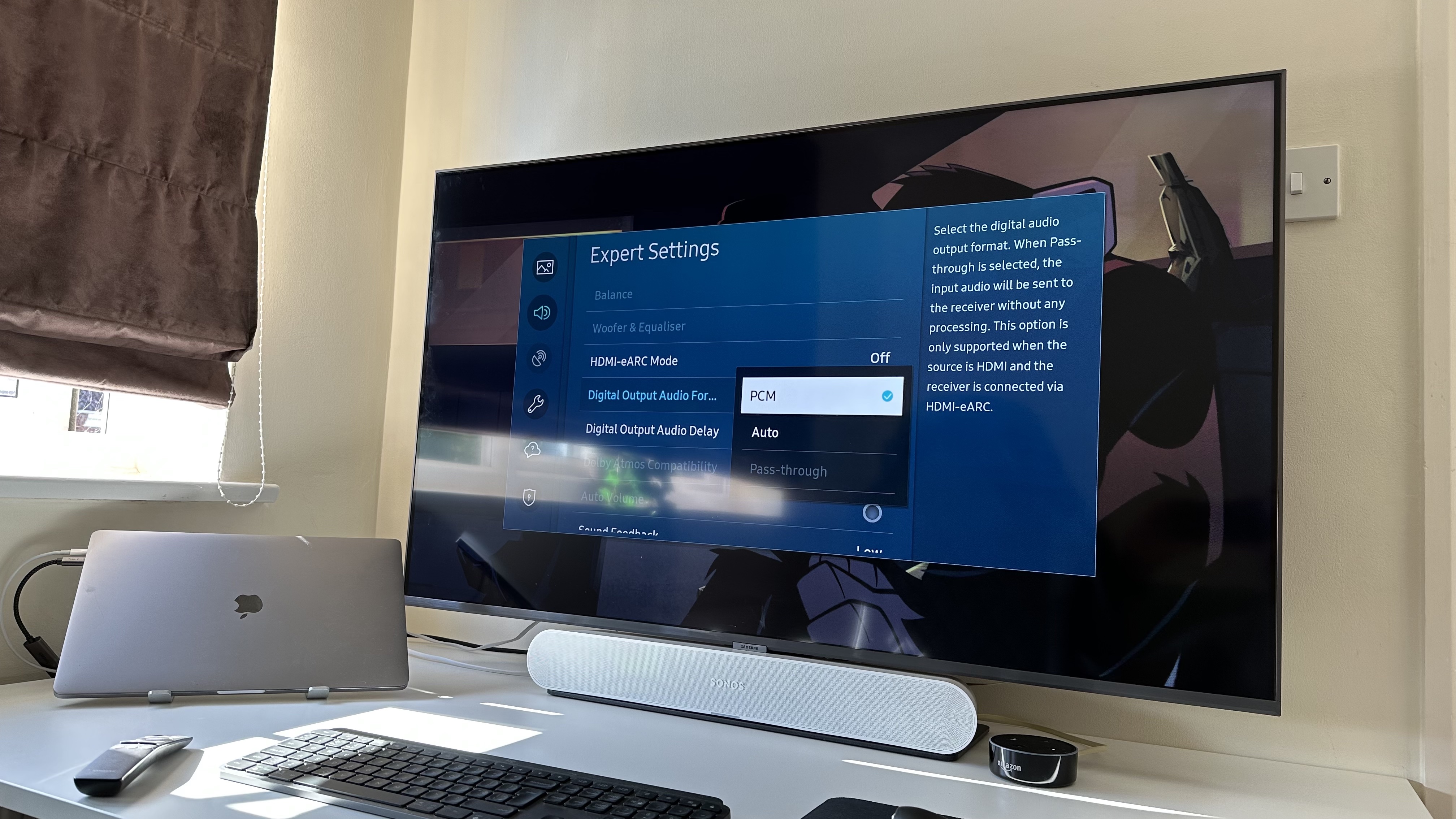
On the subject of sound formats, it's worth checking that your TV is outputting the most appropriate one. This sort of thing varies from TV to TV, but you should find the option in the sound menus. Selecting Dolby Digital is broadly the right move with Sonos soundbars, but try PCM if you have issues.
MORE:
These are the best budget soundbars you can buy right now
Here are essential tips for the Sonos Arc
Tom Parsons has been writing about TV, AV and hi-fi products (not to mention plenty of other 'gadgets' and even cars) for over 15 years. He began his career as What Hi-Fi?'s Staff Writer and is now the TV and AV Editor. In between, he worked as Reviews Editor and then Deputy Editor at Stuff, and over the years has had his work featured in publications such as T3, The Telegraph and Louder. He's also appeared on BBC News, BBC World Service, BBC Radio 4 and Sky Swipe. In his spare time Tom is a runner and gamer.

