Filmmaker Mode: what is it? Is it any good and should you turn it on?
Filmmaker Mode promises to help you watch content the way the filmmakers intended

In the modern era, TVs have some amazing picture quality. But what makes a movie or TV show look amazing isn't just a TV's raw performance. That's part of it, but another big part of the puzzle comes down to settings and effects.
The problem is that not all these effects and settings are created equal, or work the same way, despite having similar names. That's where Filmmaker Mode comes in. This setting is designed to make content look exactly as its creators intended on your TV.
Read on to learn everything you'll need to know about Filmmaker Mode.
What is Filmmaker Mode?

Filmmaker Mode is a setting you can enable on a TV. The core idea behind Filmmaker Mode is to "watch your movies and TV shows the way the filmmakers intended" to preserve the creative intent of the director.
Filmmaker Mode comes courtesy of the UHD Alliance (a compilation of "the world’s leading consumer electronics manufacturers, film and television studios, content distributors and technology companies") in collaboration with various filmmakers, Hollywood production studios, and tech companies.
Imagine you're watching a movie but the settings you've got on your TV make the picture too dark to see important details. Instead of changing your settings, though, you assume the movie wasn't produced all that well and you turn it off. Filmmaker Mode is trying to prevent issues like that from happening.
How does Filmmaker Mode work exactly?
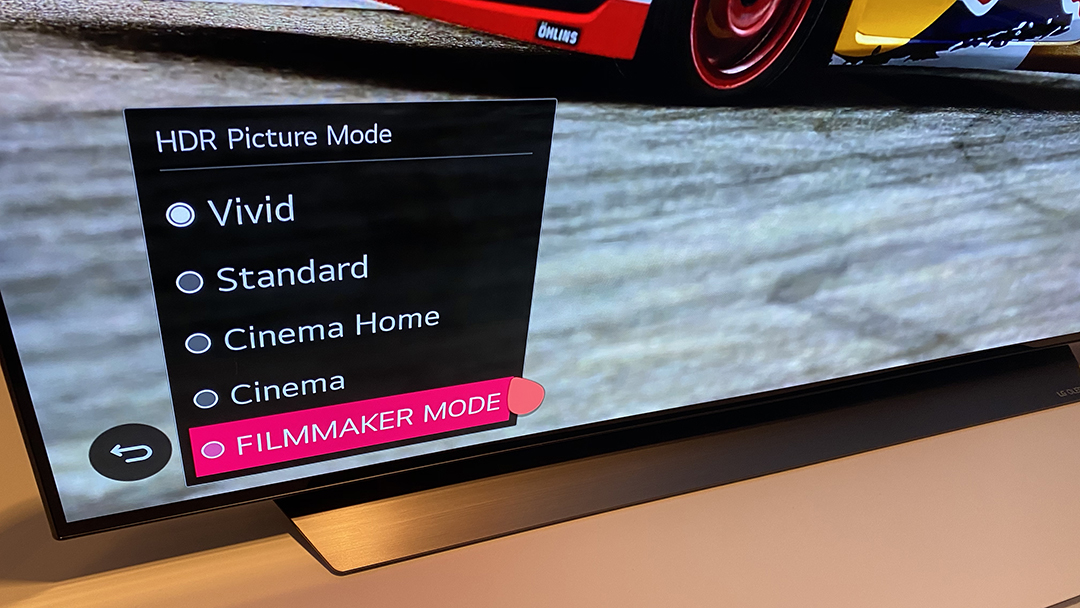
In short, Filmmaker Mode disables post-processing on a TV. Post-processing is an umbrella term that basically refers to anything that messes with picture quality on a playback device like a TV. This can encompass everything from motion smoothing to white balance and everything in between.
The following are the exact parameters of Filmmaker Mode:
- Maintain source content frame rate & aspect ratio
- White Point: D65
- Motion Smoothing/Interpolation: OFF
- Overscan: Only if signaled with the image
- Sharpening: OFF
- TV Noise Reduction: OFF
- Other image “enhancement” processing: OFF
You can access Filmmaker Mode (on a supported TV) by pressing a dedicated button on your remote, via an automatic switch based on a particular piece of content's metadata, or through means that change TV by TV, like an onscreen menu, voice control, or an attached mobile app.
What TVs support Filmmaker Mode?
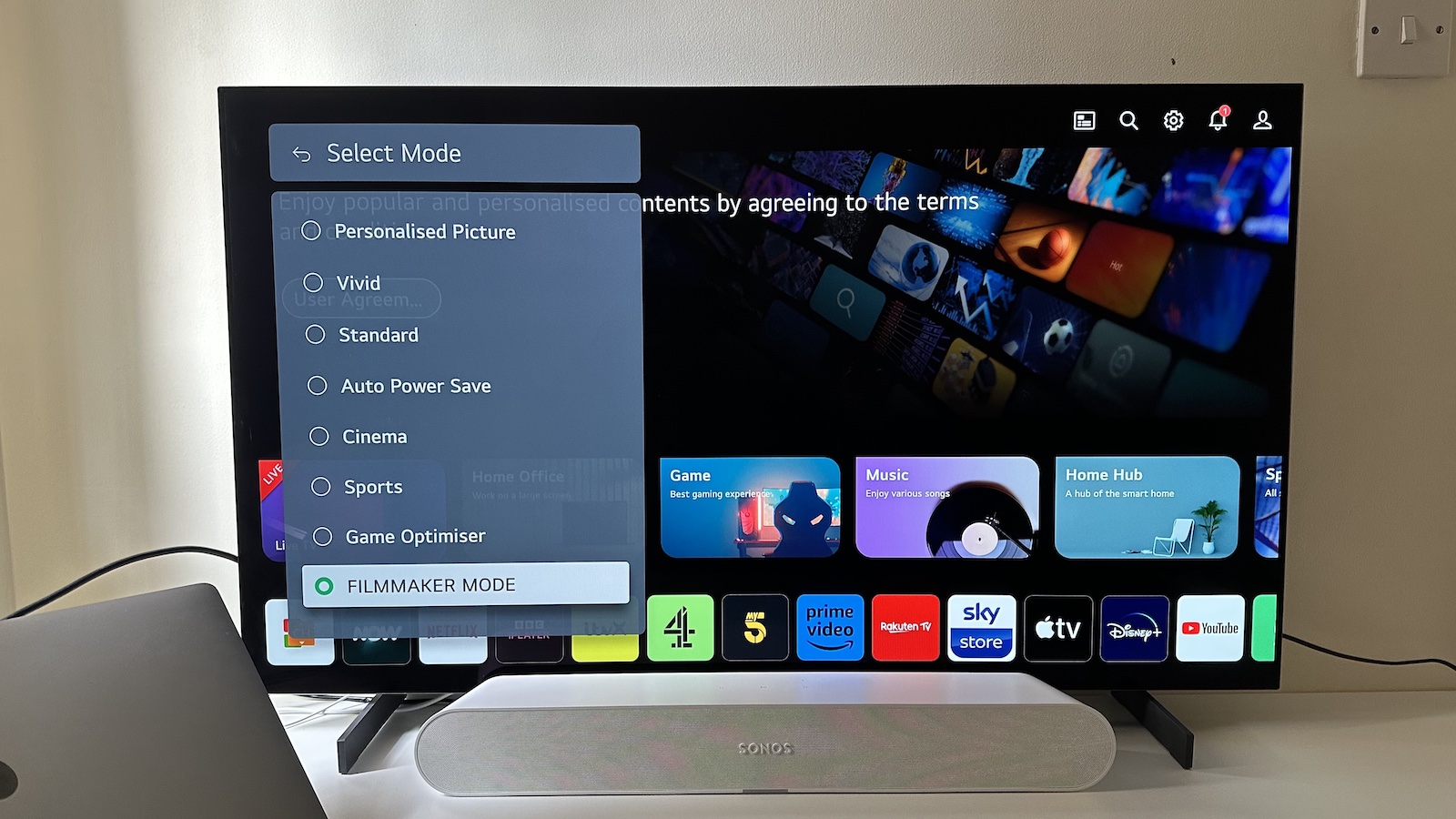
Most importantly, Filmmaker Mode is unique to Ultra HD, or 4K, TVs. Although, it is designed to work on both HDR and SDR content.
According to the Filmmaker Mode website, LG, Panasonic, TP Vision, Samsung, and VIZIO have announced support for the mode, but other manufacturers like Hisense have also started supporting the mode recently.
It can be a bit confusing finding out if one particular TV supports the mode, but your best bet is to check the manufacturer's specs page and look for Filmmaker Mode. Third-party retailers can be less reliable when it comes to noting whether or not the mode is supported, but that's not always the case.
Regardless of where you look, though, you should check a number of sources. LG's C3 OLED, for example, supports Filmmaker Mode, but LG's specs page for the C3 doesn't mention the mode, while the C2's page does.
It's also worth keeping in mind that even if your TV doesn't support Filmmaker Mode, this is something that can be included in a firmware update.
Why we use Filmmaker mode testing TVs
The combination of factors is a key reason our team of testers generally use Filmmaker mode when reviewing TVs. As explained by TV and AV Editor Tom Parsons:

Filmmaker Mode isn’t perfect, but it is a good shortcut to getting fairly accurate, ‘as the creator (probably) intended’ picture quality. That’s important because most people don’t want (and shouldn’t need) to fork out for professional calibration. We often use the Filmmaker Mode (if a TV has one) during testing as a starting point, but we then test the TV’s various processing modes and individual picture settings until we’re confident we are getting the very best from the set.
Is Filmmaker Mode worth it?
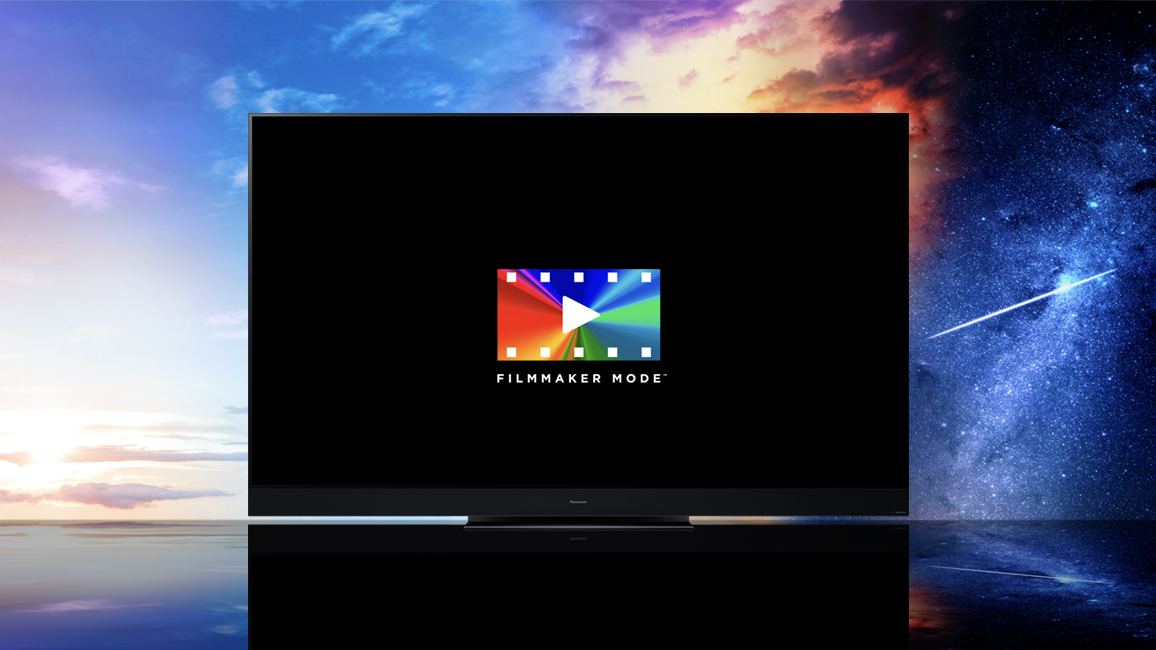
This may lead you to wonder if the mode is right for you. And this is ultimately going to be decided by your personal preference. Lots of people find Filmmaker Mode an extremely promising piece of tech, but many other people enjoy settings like motion smoothing regardless of their reputation.
Think of it like this: some swear by the sound of vinyl, arguing it's a more natural, authentic listening experience, while others prefer digital. Filmmaker Mode is like that, and there are going to be reasons to use it and reasons to not.
For example, say there's a Game of Thrones situation where you're watching something and it's just way, way too dark. Turning on Filmmaker Mode could clean up all those brightness issues and make the experience a lot better.
However, say you're watching something on a cheaper set that doesn't have HDR or even very good contrast or colour performance, Filmmaker Mode may not suit your personal preferences for image quality.
In general, when it comes to movies and TV shows that put a lot of time and energy into their cinematography and lighting and whatnot we favour it.
But as explained by What Hi-Fi? Staff Writer, and regular home cinema tester Lewis Empson it's worth trying out Filmmaker Mode if your TV supports it, but there isn't any shame in turning it off.

While we often do prefer to use Filmmaker Mode in our testing and usually for watching films at home, there are some limitations to the picture preset. Not all companies utilise it in the same way. Variations can even occur between models from the same manufacturers, putting a dent in the accuracy argument.
Secondly, while processing can sometimes hinder picture performance, modern TVs actually benefit from a lot of the more nuanced processing that Filmmaker Mode disables. While purists may appreciate the untouched image, it’s hard to get things like motion smoothing and noise reduction completely correct without some sort of processing in place.
Ultimately it depends on how much you value the authenticity of your viewing experience. Filmmaker mode is certainly not a “one size fits all” solution, so don’t feel pressured to use it if you prefer a different preset; it’s your TV after all.
MORE:
Check out our list of the best TVs
As well as all the best TV deals
Get the What Hi-Fi? Newsletter
The latest hi-fi, home cinema and tech news, reviews, buying advice and deals, direct to your inbox.
Ruben is a long-time freelance consumer technology and gaming journalist, and was previously a Staff Writer at What Hi-Fi?. Since 2014, Ruben has written news, reviews, features, guides, and everything in-between at a huge variety of outlets that include Lifewire, PCGamesN, GamesRadar+, TheGamer, Twinfinite, and many more. Ruben's a dedicated gamer, tech nerd, and the kind of person who misses physical media. In his spare time, you can find Ruben cooking something delicious or, more likely, lying in bed consuming content.

