Sony WF-1000XM3 tips: how to pair, reset, connect to Mac and more
A guide to getting around Sony's superb XM3 wireless earbuds
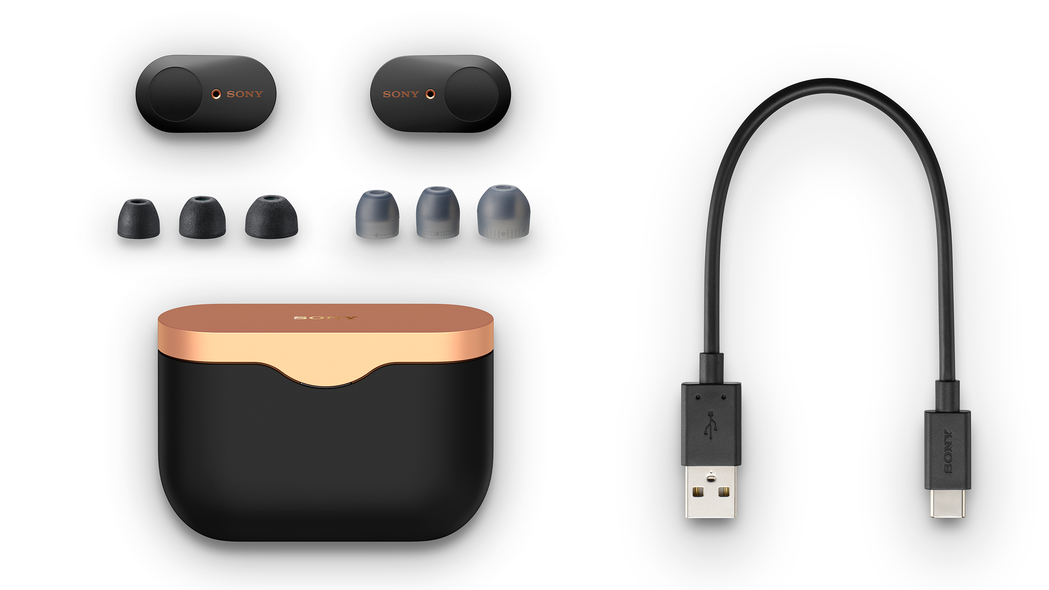
So, you’ve bought a pair of the brilliant Sony WF-1000XM3 headphones, have you? Good for you. We're here to make sure you get the best from your new purchase.
The Apple AirPods might be better known, but they're not among the very best wireless earbuds you can buy. That honour falls to the WF-1000XM3 – and subsequently the newer XM4, which have topped our list since they launched.
The XM3 may not be the newest Sony wireless earbuds, but they still sound superb and are arguably the better-value pair thanks to today's Sony WF-1000XM3 deals. They also have a marathon battery life and are comfortable enough to wear all day.
Like most wireless earbuds, they're super simple to use – just pair them with your device over Bluetooth and get listening. But if you're wondering how to do that, or want to dig a little deeper and really see what they can do, there are plenty of options to play with. And that's where we come in.
Whether you're looking to squeeze the best possible performance from the WF-1000XM3, or just want to get started with the basics, we'll show you how. So please, step this way...
- The best AirPods alternatives 2022
- Sony WF-1000XM4 vs XM3: what's the difference?
How to pair the Sony WF-1000XM3

If you're wondering how to put Sony WF-1000XM3 in pairing mode, this section's for you.
When you open the carry case and take out the Sony earbuds, you'll automatically trigger their pairing mode, which is confirmed by a voice in each earbud. Go into the Bluetooth audio settings on your smartphone, Mac or laptop, turn Bluetooth 'on' on that device, and you should see the WF-1000XM3 appear as a pairing option once your device has scanned for available devices. Tap it, and a voice inside the buds will confirm you’re connected and ready to listen to some tunes.
Alternatively, Android smartphone owners with NFC (Near Field Communication) can pop the headphones out of the case and place their phone near the NFC logo on the front of the Sony charging case. Just the contact alone is enough to make them pair.
Now, every time you take the headphones out of their case and put them in your ears you’ll hear a voice confirming the Bluetooth connection (and battery life). You can pair up to eight different devices with the Sonys – just go into the Bluetooth settings on the device you want to listen to and select the WF-1000XM3 if you want to change your music source.
Want to connect to a new device? Just pop the earbuds in your ears and place a finger on each touchpad. After seven seconds a voice should tell you the Bluetooth pairing process has started so you should be able to select them on your device.
Can the Sony WF-1000XM3 connect to multiple devices?
The Sony WF-1000XM3 can be paired with up to eight devices, so you can establish a quick (sometimes automatic) connection with a laptop, two phones in the household, a tablet, and a music player, for example. When a ninth device is paired, it simply overrides the oldest pairing in the list.
However, music can only ever be played from one paired device at a time.
How to reset the Sony WF-1000XM3
To do a basic reset, place the earbuds in the case and hold your finger on the left touch sensor for 20 seconds. When the red indicator stops flashing repeat the process on the right earbud.
If you need to return the earbuds to their default factory settings, then the process is just as simple. Open the case, check each earpiece is showing a red LED and hold a finger on each of the touchpads simultaneously. After ten seconds, let go and the headphones should flash red before flashing blue four times. This indicates they’ve been restored to their original settings.
You should now be able to restart the pairing process from scratch.
How to charge the Sony WF-1000XM3

The earbuds charge automatically within the charging case when they're placed inside the charging case – as long as the case has enough charge in it of course. When it runs out, the case must be plugged into a socket via its provided USB-C cable.
The cable isn't ideal – it’s very short, which can be a pain when your power sockets are close to the floor. Thankfully, any other USB-C cable should work just as well.
The only potential downside is that unlike the Apple AirPods or the Samsung Galaxy Buds Plus, the Sony XM3 do not offer wireless charging. If this is a must, it is a feature of the Sony XM4.
How to set up the Sony WF-1000XM3 app
Once you’re connected via Bluetooth, the headphones are ready to go. However, if you want to access all their features and functionality, you’ll need to download the Sony Headphones Connect app – here it is on iOS, and here on Android.
Through the app, you can access the built-in equaliser if you want to tweak their sound, enable Adaptive Sound and Ambient Sound features and even set the headphones up to play music encoded in the Sony 360 Reality Audio format. You can also prioritise connection quality over sound quality should you suffer any Bluetooth dropouts.
How to boost battery life for the Sony WF-1000XM3
The WF-1000XM3 have a very impressive battery life, but it does vary quite a bit depending on what features you're using.
Take Sony’s DSEE HX sound processor, which makes the WF-1000XM3 sound more detailed. The trade off? It reduces battery life to around three hours with it, noise cancelling and Ambient Sound all enabled. But turn DSEE HX processing off (you do so using the Headphones Connect app) and you should get closer to the six hours that Sony claims.
Interestingly, the small print in the Sony manual mentions that if you don't use the headphones for a long time, battery life might shorten, but will then improve after a few extra recharges. Better keep using them, then.
How to check the battery on the Sony WF-1000XM3
Fire up the Headphones Connect app, look in the top right corner and you’ll see the remaining battery life for both left and right earbuds. You can also see how much juice is left in the carry case and whether or not you’ve enough to keep the headphones charging while you’re on the move.
Every time you start using the earbuds, the voice guidance will also tell you the percentage of charge left.
Depending on your smartphone, you might also be able to see a battery indicator on your home screen when the headphones are in use. On an iPhone, the battery icon will indicate 100-70%, 70-50%, 50-20%, and less than 20%. On an Android handset, the battery icon will change to indicate that 100%, 70%, 50% or 20% power is remaining.
How to customise the Sony WF-1000XM3 touch controls

This is done through Sony’s Headphones Connect app. Beneath the ‘Change the touch sensor function’ section, you can see how the left and right touchpads are already set up.
Tap on the cog and you’ll be taken to a menu where you can flick between various functions and assign them to a particular earbud. For example, you could have the left sensor altering the volume, while the right sensor controls playback. If you want to assign one of the sensors to summon either Amazon Alexa or Google Assistant this can be done here too.
How to update the Sony WF-1000XM3
There are two options here. You can update the firmware on the headphones manually or automatically, but either way, you’ll need to go through Sony’s Headphones Connect app.
If you choose to update manually, you’ll be notified an update is available and be prompted to download it in the app before it can be transferred from your device to the earbuds. If you’ve selected automatic updates, any available firmware should download and transfer in the background.
As is the case with most firmware updates, whether it’s for headphones or smartphones, once the Sonys have been updated there’s no going back to a previous version. It can sometimes be worth waiting a few weeks and hitting the web to see if anyone has reported any potential issues before you allow an update. Better to be safe than sorry.
Are the Sony WF-1000XM3 waterproof?

One of the biggest potential problems for prospective owners is that despite the secure fit, the Sony WF-1000XM3 are not waterproof. In fact, they don't have an IPX certification. Many pairs do these days – for the earpieces at least, offering some kind of protection.
While this shouldn’t be a problem for general use or the average commute, it does suggest you're better probably best keeping them away from exposure to water.
Are the Sony WF-1000XM3 good for running or the gym?
Their lack of water resistance doesn't make them ideal fitness buddies. If you want a pair for running, you probably want some that you can be sure will survive being drenched in beads of sweat from a bout of burpees or being out in a torrential downpour while you’re out running.
The earbuds aren't the most compact and discreet out there, either.
Of course, there’s nothing to stop you trying them out. But if you're regularly working up a sweat, you might want to consider a different pair from our list of the best sports headphones.
Are the Sony WF-1000XM3 worth it?
Their 2019 and 2020 What Hi-Fi? Awards would suggest so, especially now that they're available for much less than when they launched. They remain one of the best-sounding true wireless earbuds we’ve heard to date, beating all rivals at this price, including the Apple AirPods Pro, Sennheiser Momentum True Wireless 2, Bose QuietComfort Earbuds and Samsung Galaxy Buds Plus. We'd perhaps look elsewhere for sport headphones, but otherwise, these Sony wireless earbuds have never been easy to recommend.
MORE:
Check out the best Sony WF-1000XM3 headphone deals
Do they beat Apple's best? Apple AirPods Pro vs Sony WF-1000XM3: which is better?
Here's our full list of best wireless earbuds
See what's next: Sony WH-1000XM4: release date, leaks and all of the news
Get the What Hi-Fi? Newsletter
The latest hi-fi, home cinema and tech news, reviews, buying advice and deals, direct to your inbox.
Andy is Deputy Editor of What Hi-Fi? and a consumer electronics journalist with nearly 20 years of experience writing news, reviews and features. Over the years he's also contributed to a number of other outlets, including The Sunday Times, the BBC, Stuff, and BA High Life Magazine. Premium wireless earbuds are his passion but he's also keen on car tech and in-car audio systems and can often be found cruising the countryside testing the latest set-ups. In his spare time Andy is a keen golfer and gamer.
-
j1mmy To make them work better with a Mac, you can max out the Bluetooth qualityReply
And then if you're using Tidal, click on output in bottom right hand corner, select the earphones and then enable 'Passthrough MQA'.apple/comments/5rfdj6View: https://www.reddit.com/r/apple/comments/5rfdj6/pro_tip_significantly_improve_bluetooth_audio/
Then when you listen to 'master' tracks on Tidal, you get mindblowing quality from the buds. -
gylo Thanks for the tip!Reply
My only issue with these is the Bluetooth dropouts that I had when wearing a series 2 Apple Watch, im hoping the series 5 works better, do you have any experience of this, is it just my pair? -
msboon I’ve tried 2 pairs of these headphones and had to return both due to dreadful Bluetooth performance, particularly where there are lots of other people using Bluetooth devices (e.g on a daily commute). Yes the sound quality is good but what’s the point if you have to put up with constant dropouts. Now use AirPods Pro which work fine with zero dropouts.Reply

