How to set up your tablet for the best picture and sound
Make your second screen look and sound its best.
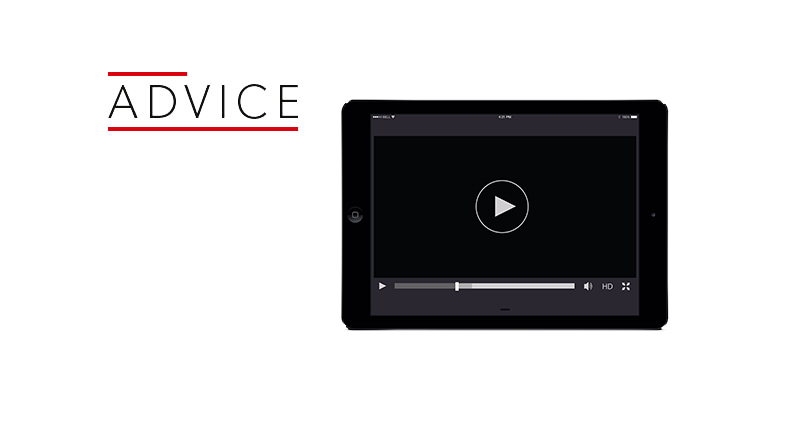
While TVs might still reign supreme for most watching, the phenomenon of the second screen is becoming commonplace - and a good chunk of second-screen viewing is via tablets. And when it comes to listening to music, it goes without saying that portable devices are at the peak of their popularity.
You might know all the tips and tricks for getting the best picture at home, and maybe you can eke out every shred of detail from your sound system, but what about when you’re on the go? This is how it's done.
Picture settings - where should you start?

Let’s start with the basics. Whether you’re on iOS or Android, make sure your brightness is pushed all the way up and any battery saver modes are turned off. You can usually find these under the ‘Display’ section of your tablet’s settings.
All these things affect the contrast and colour temperature, and you don’t want that interfering when you’re trying to achieve the best picture possible.
Let’s get more specific
You’ll also want to invesigate any ambient brightness modes your tablet might have (like 'True Tone' on the iPad Pro) and make sure those are disabled.
Meanwhile, some Android tablets will let you control the colour balance, and even the sharpness, of the picture. These are either through individual options, or with presets like 'Vivid' or 'Cinema'.
It's worth experimenting with these to optimise the picture - you should look out for natural, realistic skin tones, deep but detailed black levels, and vivid but not over-cooked colours.
However, this will be dependant on the tablet manufacturer and the operating system your tablet's running. Android OS on tablets isn’t updated as often as iOS devices are.
What about sound quality?

On iPads, go into Settings and tap the 'Music' tab. There you’ll find the EQ settings, giving you some control over the amount of bass, midrange or treble emphasis of your music.
There are also some presets for rock, pop, R&B and other genres of music - they're worth trying out.
Also, ensure the 'Volume Limit' is switched off, to ensure you get as much information from your tracks as your tablet can muster - but make sure you don't damage your hearing!
Many Android tablets will have some form of equaliser settings available. Some even come with custom sound profiles - using a series of high- and low-pitched beeps to tailor an EQ setting specific to your hearing.
These will usually be found in the 'Sound' menu of your Android tablet - although they may be hidden under an ‘Advanced’ tab right at the bottom. It’s definitely worth looking out for, though, as they can significantly improve the audio performance of the tablet.
MORE: how to play hi-res music on your iPhone
What about Dolby Atmos?

Some tablets (like the Samsung Galaxy S3) come with Dolby audio processing built in.
For some, this means access to Dolby’s presets (‘Music’, ‘Game’, ‘Voice’ and so on). For those that support Dolby Atmos it means a greater impression of space and height, processing your audio to give it a sense of surround sound.
This hasn’t reached any iPads yet, but maybe Apple will open them up in future as it did with the Apple TV.
MORE: DTS:X - what is it? How can you get it?
Checking the apps
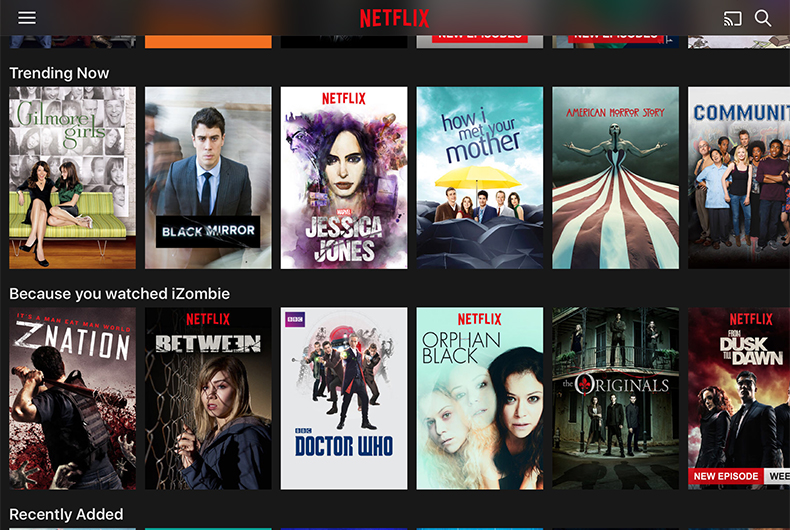
Of course, sometimes getting the most from your music and video apps can mean tweaking the apps themselves and turning off any limiting features.
In Spotify’s settings there’s a ‘data saver’ mode that automatically lowers the quality of your music while you’re streaming - make sure that’s off. Spotify also has its own EQ settings in the app you can fiddle with.
You also need to go and make sure you've chosen 'Extreme' for music quality, when streaming or downloading, from the settings. If only it had a hi-res tier...
While Tidal’s quality will depend on how much you’re paying for it - either Premium or HiFi - you still might not be getting the most out of the app even if you are shelling out the big bucks. Like Spotify, you can also change your music’s streaming or download quality between normal, high or HiFi. It might use up a little more data, but you’ll know you’re getting the most you can get.
Netflix and Amazon Prime Video - the two major video streaming apps - have similar data saving options in their apps, as do catch-up applications like BBC iPlayer. If you’ve got any of those downloaded and haven’t delved deep into their settings, we’d definitely recommend doing so.
MORE: Netflix is testing a new ‘Ultra’ tier for 4K HDR content
Get a good pair of headphones

Finally, make sure that what you’re using to listen to your tablet is up to snuff. Out with the sub-par cans that come with the box, and in with something five star-worthy. Whether they’re in-ear, over-ear, wireless or noise-cancelling, a good pair of headphones will improve your experience no end - and you don’t need to spend a lot of money to do it, either.
For Bluetooth, we'd put forward the B&W PX for their great sound quality and noise-cancelling capabilities. If your budget doesn't quite stretch that far, then the AKG Y50BT is a great alternative.
Top in-ears also come from AKG N40s at £350, or the Beyerdynamic Byrons at £50 if you want something you won't mind losing as much.
Whatever you choose, whatever the money, make sure it's the best it can be. It can be one of the most important changes you make to how you watch your shows or listen to music.
MORE:
Listen to the What Hi-Fi? playlist
August 2018 issue on sale now!
How to watch the 2018 World Cup in 4K Ultra HD on BBC iPlayer
Get the What Hi-Fi? Newsletter
The latest hi-fi, home cinema and tech news, reviews, buying advice and deals, direct to your inbox.
Adam was a staff writer for What Hi-Fi?, reviewing consumer gadgets for online and print publication, as well as researching and producing features and advice pieces on new technology in the hi-fi industry. He has since worked for PC Mag as a contributing editor and is now a science and technology reporter for The Independent.
