How to cancel your Spotify subscription
Cancel your subscription or delete your account
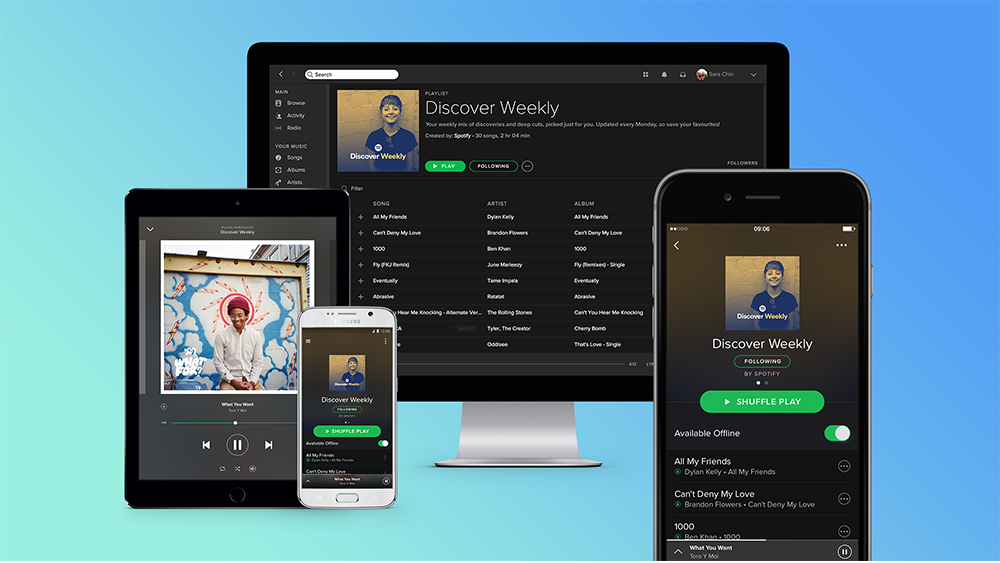
Spotify is the one of the most popular music streaming services in the world, with over 200 million users. But the streaming stalwart is facing increased competition from the likes of Amazon Music, YouTube Music, Apple Music, Deezer and Tidal.
If you're thinking of switching to a different music streaming service, or simply want to save money and downgrade from a Premium account to a free one, we'll explain how to cancel your Spotify subscription.
It's pretty easy – just follow the steps below. If you want to go further and delete your account and your personal data, it's a bit tricker. Don't panic, though, as you'll find a step-by-step guide below.
Whether you want to cancel your Spotify subscription or delete your Spotify account, you'll find a handy guide below, and, if you're migrating to another service, don't forget to transfer your playlists first.
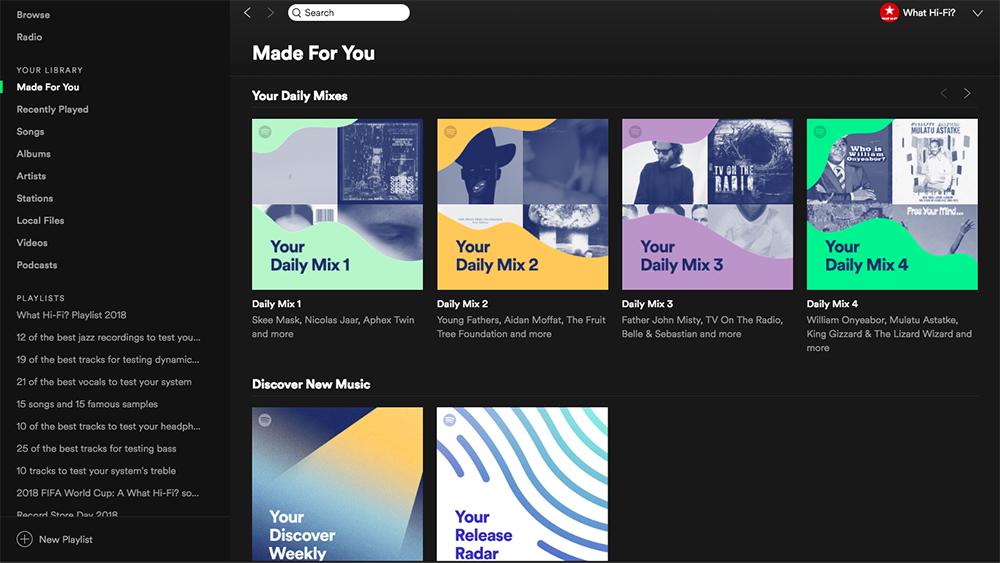
How do I cancel my Spotify subscription?
Log into your Spotify account and select 'Subscription' from the menu. Go to 'Your plan' and click 'CHANGE PLAN'. Scroll to 'Spotify Free' and click 'CANCEL PREMIUM'. You'll be asked if you're sure, so click 'Yes'.
And that's it. Your subscription will change from Premium to Free when your next payment is due. Your account page shows the date that your plan will revert back to Spotify Free. You can continue to enjoy Premium benefits until then.
The latest hi-fi, home cinema and tech news, reviews, buying advice and deals, direct to your inbox.
After your Premium subscription expires, you'll still be able to log into your account, play songs and access your saved music and playlists but you'll hear ads between songs and you'll only be able to shuffle play albums and artists outside of Spotify playlists.
We'd recommend you cancel your subscription well in advance of your next billing date, to avoid the possibility of the next payment being taken.
Why can't I cancel my Spotify subscription?
No bueno? If you followed the steps above but didn't see an option to cancel your subscription, you may have signed up through a third party such as Apple iTunes.
To cancel your Spotify Premium subscription on an iPhone:
1. Go to 'Settings' and then select 'iTunes & App Store'.
2. Select your Apple ID at the top of the menu (example@email.com) and click 'View Apple ID'.
3. Under 'Subscriptions', choose 'Manage'.
4. Where it shows your renewal, turn the Auto-Renewal off to cancel the subscription.
If you want to cancel your subscription via a Mac or Apple TV, Apple has published a handy guide here.
If you signed up through Facebook, just use the email address and password you use on your Facebook profile to log in to your Spotify account. Then follow the usual steps to cancel your subscription.
If you subscribed though a different third party, such as a mobile or broadband provider, you'll need to contact them directly. Not ideal.
If you're still having issues, it's possible that you have another account active on Premium (whether opened by mistake or unbeknownst to you). You can use Spotify's password reset form to see which Spotify accounts are linked to your email address.
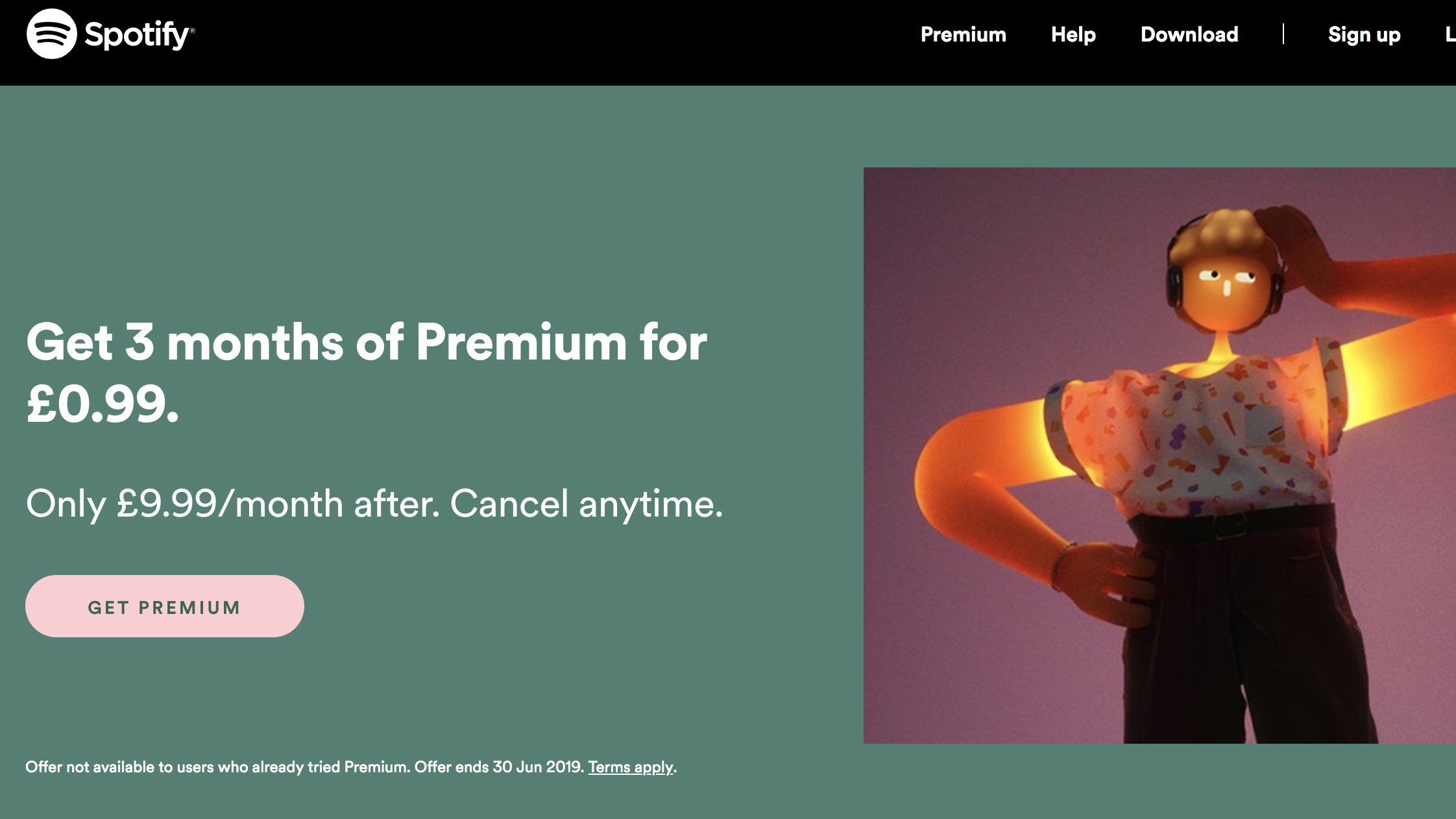
Can I reactivate my Spotify Premium account?
Changed your mind? Spotify thoughtfully saves your Premium playlists and settings for three months after you cancel your subscription. Upgrade to Premium and you'll be able to pick up where you left off.
Of course, if you upgrade after the three months has passed, it's likely that Spotify will have wiped your settings.
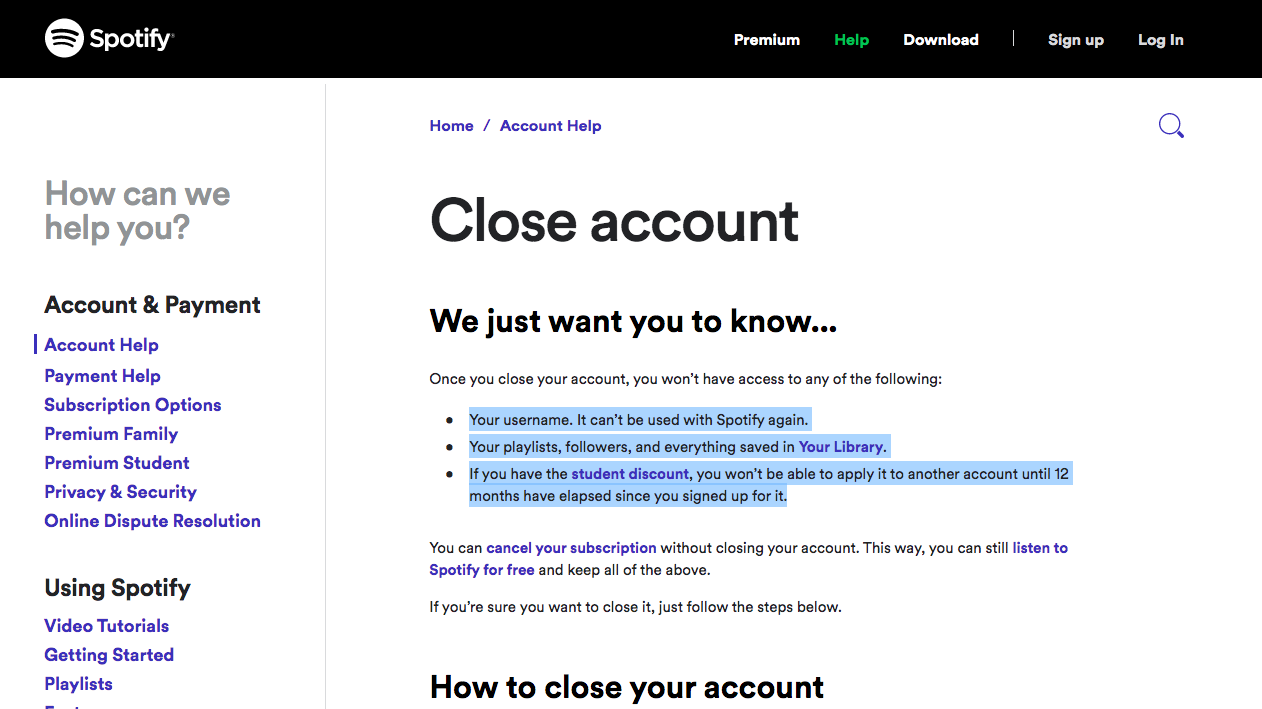
How do I delete my Spotify account?
With privacy becoming a major concern, especially when it comes to our digital footprints, you might want to permanently delete your Spotify account.
You can only close an account on the free, ad-supported service so the first step is to log into your account and cancel any paid plan, such as Spotify Premium. (See 'How do I cancel my Spotify subscription?' above).
Next, go to the Spotify help website and select 'Close account'. Log into your account and select 'Account help' followed by 'I want to close my account'. You'll be asked if you're sure you want to permanently close your account. Of course you do, that's why you came! Continue through the steps and it's job done.
You won't be able to use your username with Spotify ever again or access your playlists, followers or library. And if you signed up with a Student discount, you won't be able to apply it to another account until 12 months have elapsed since you first used it. The bottom line, then: think carefully before you delete.
Happy listening, or not as it may be.
MORE:
What Hi-Fi?, founded in 1976, is the world's leading independent guide to buying and owning hi-fi and home entertainment products. Our comprehensive tests help you buy the very best for your money, with our advice sections giving you step-by-step information on how to get even more from your music and movies. Everything is tested by our dedicated team of in-house reviewers in our custom-built test rooms in London, Reading and Bath. Our coveted five-star rating and Awards are recognised all over the world as the ultimate seal of approval, so you can buy with absolute confidence.

