How to cancel your Apple Music subscription
Done with Apple Music? Here's how to cancel it.
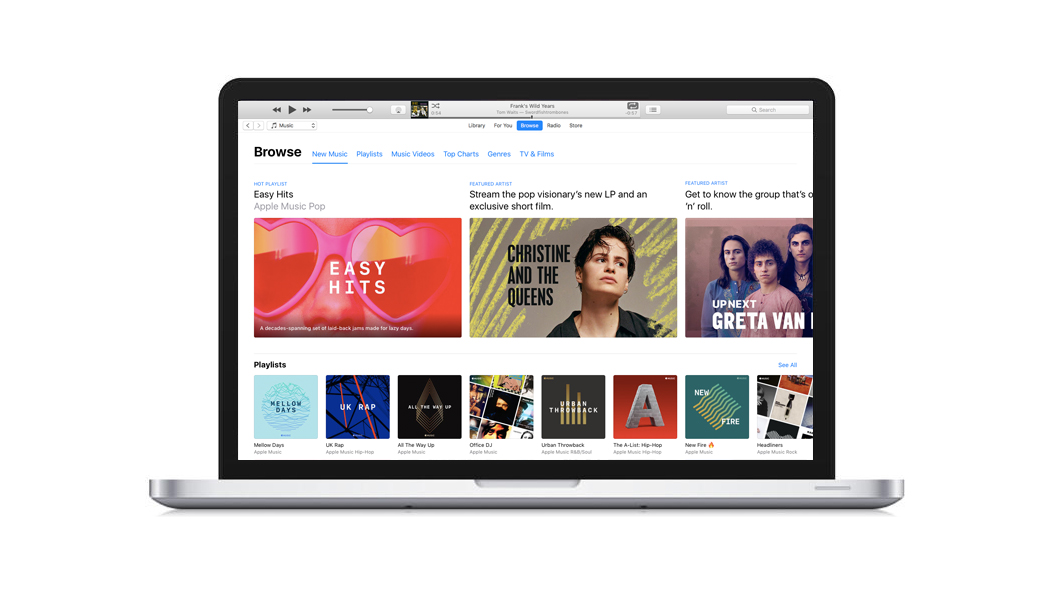
Apple's music streaming service, Apple Music, offers unlimited access to a vast catalogue of 60 million songs, ad-free. A subscription to Apple Music usually costs £9.99/$9.99 per month, but new users are frequently offered a free 3 month trial period.
Whether you gave it a try and don't want to be charged when the free trial ends, or fancy migrating to a rival streaming service such as Amazon Music, YouTube Music, Spotify, Deezer or Tidal, here's how to cancel your Apple Music subscription.
Follow the steps below to make sure your Apple Music subscription is cancelled before it auto-renews and you're billed for the next period. It only takes a minute or two. And when you're done, you might want to try another service. Check out our guide to the best music streaming services, from free streams to hi-res audio.
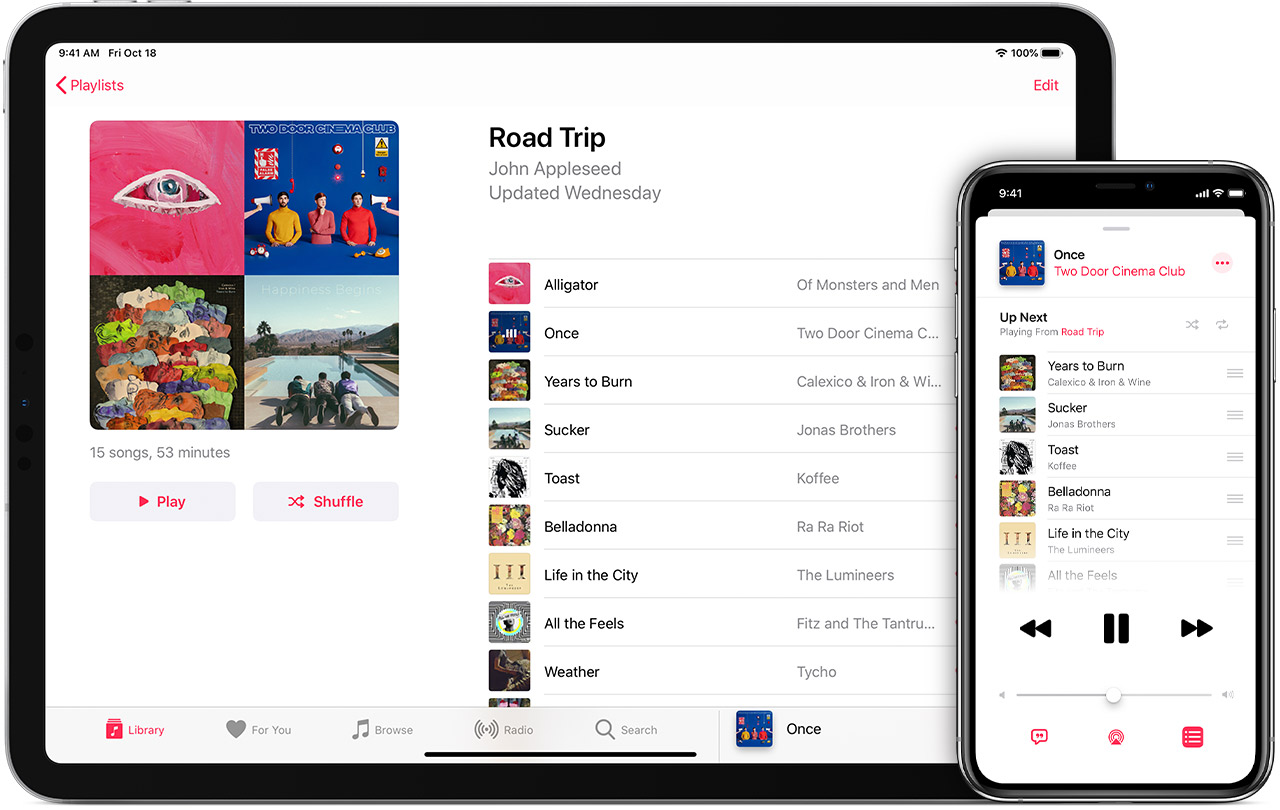
How to cancel your Apple Music subscription on an iPhone or iPad
Apple Music not for you? Cancelling your subscription on an iPhone or iPad is easy – if you know where you look.
1. Open the Music app and tap on the heart-shaped 'For You' icon.
2. Now tap the 'Your profile' icon in the top right of the screen.
3. Click 'Manage Subscription'. Scroll down and click 'Cancel Subscription'.
4. When asked if you are sure, click 'Confirm'.
Just below 'Cancel Subscription' you'll see that you can still access your account until the end of the trial period or previous billing period. Apple also states the exact date when your Apple Music subscription will end.
Tip: you can also use the 'Manage Subscription' page to change your plan. The options are Individual (1 Month) for £9.99, Individual (1 Year) for £99.99, Family (1 Month) for £14.99 or Student (1 Month) for £4.99.
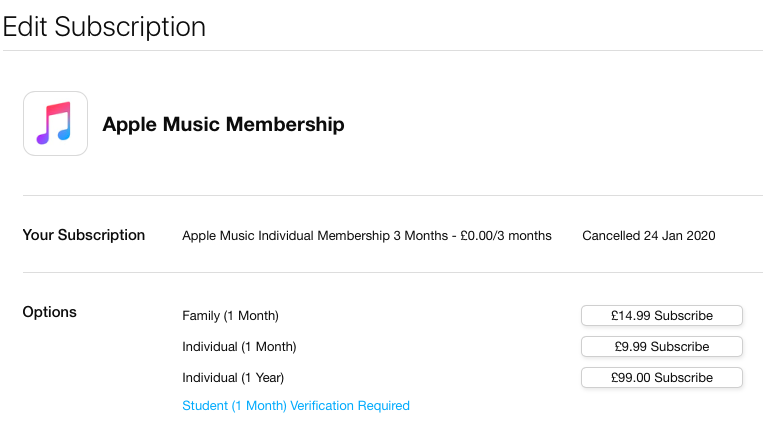
How to cancel your Apple Music subscription using iTunes
Want to cancel your Apple Music subscription using iTunes on a Mac or Windows computer? Here's how:
1. Launch iTunes
2. Click 'Account' in the menu bar and select 'View My Account'.
3. Enter your Apple ID password if prompted.
4. Scroll down to the 'Settings' section of the page and click 'Manage', opposite 'Subscriptions'.
5. You'll see all of your active subscriptions listed. Click 'Edit>' and then 'Cancel My Subscription'.
6. When asked if you're sure, click 'Confirm'.
Follow those steps and you should be free of Apple Music in minutes. Still having trouble? Apple provides a slightly more in-depth explanation along with some troubleshooting tips here.
Want to cancel your Spotify Premium account? Follow these steps instead.
Get the What Hi-Fi? Newsletter
The latest hi-fi, home cinema and tech news, reviews, buying advice and deals, direct to your inbox.
What Hi-Fi?, founded in 1976, is the world's leading independent guide to buying and owning hi-fi and home entertainment products. Our comprehensive tests help you buy the very best for your money, with our advice sections giving you step-by-step information on how to get even more from your music and movies. Everything is tested by our dedicated team of in-house reviewers in our custom-built test rooms in London, Reading and Bath. Our coveted five-star rating and Awards are recognised all over the world as the ultimate seal of approval, so you can buy with absolute confidence.

