How to cancel your Amazon Music Unlimited subscription
Alexa, cancel my subscription
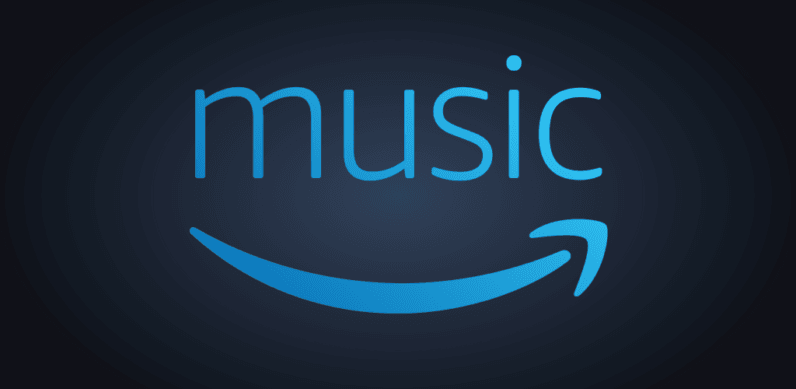
Amazon Music Unlimited puts 40 million songs in your pocket, ready to be streamed at will.
But if you've decided that it's time for a change, we have some good news: cancelling your subscription is easy to do. Here we'll walk you through how to do it, as well as how to cancel your Amazon Music HD add-on while you're at it.
So whether you're opting for a rival like Spotify, Tidal, Qobuz or Apple Music, or just want to save some money, here are the steps to follow.
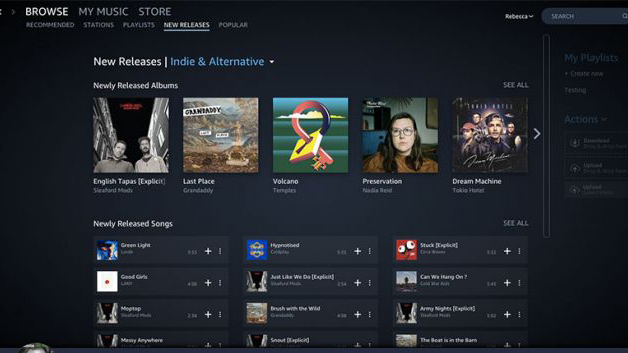
How to cancel your Amazon Music Unlimited subscription on desktop
Cancelling is a doddle. Just follow these steps.
1. Head to Your Amazon Music Settings in your web browser.
2. Click 'Amazon Music Unlimited'.
3. Under 'Subscription Renewal', click Cancel.
The latest hi-fi, home cinema and tech news, reviews, buying advice and deals, direct to your inbox.
4. Confirm your cancellation and you're done.
Once you've cancelled your subscription, you'll be able to continue using your subscription until the end date. After this date, any songs you've added from the service to My Music will be greyed out and unplayable.
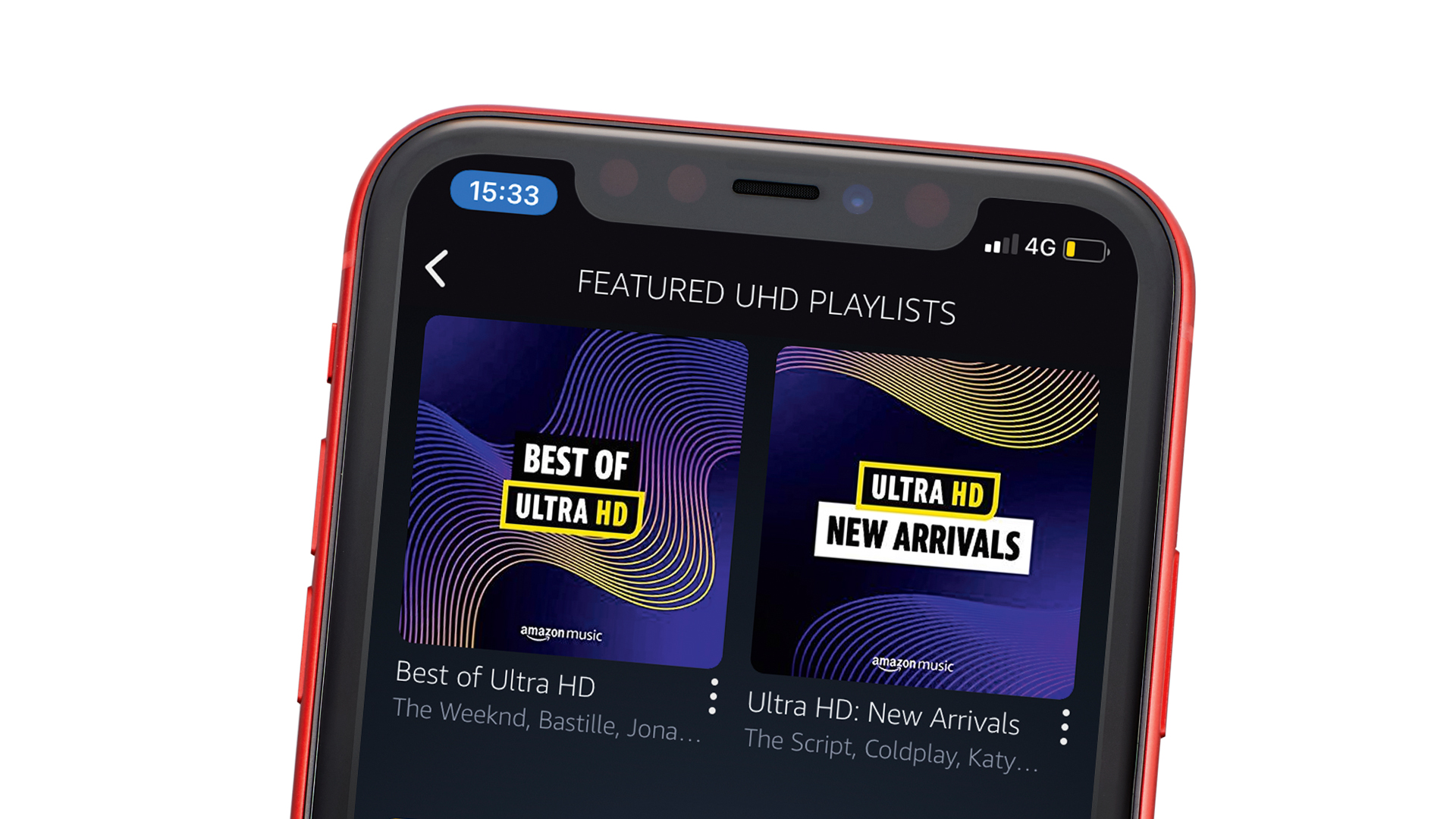
How to cancel your Amazon Music HD subscription
Amazon Music HD is like Music Unlimited on steroids. It offers a mix of CD-quality and hi-res tunes for less than its competitors Tidal and Qobuz. But if you'd had a taste and want to go back, here's how to cancel your subscription.
Note: if you've cancelled your Amazon Music Unlimited subscription as above, your membership of Amazon Music HD will automatically end.
1. Go to Your Amazon Music Settings in your web browser.
2. Head to the 'Amazon Music HD' section.
3. In 'Subscription Renewal' details, click the 'Remove HD from my subscription' option.
4. Click again to confirm your cancellation.
MORE:
Best streaming services: from free streams to hi-res audio
What Hi-Fi?, founded in 1976, is the world's leading independent guide to buying and owning hi-fi and home entertainment products. Our comprehensive tests help you buy the very best for your money, with our advice sections giving you step-by-step information on how to get even more from your music and movies. Everything is tested by our dedicated team of in-house reviewers in our custom-built test rooms in London, Reading and Bath. Our coveted five-star rating and Awards are recognised all over the world as the ultimate seal of approval, so you can buy with absolute confidence.

