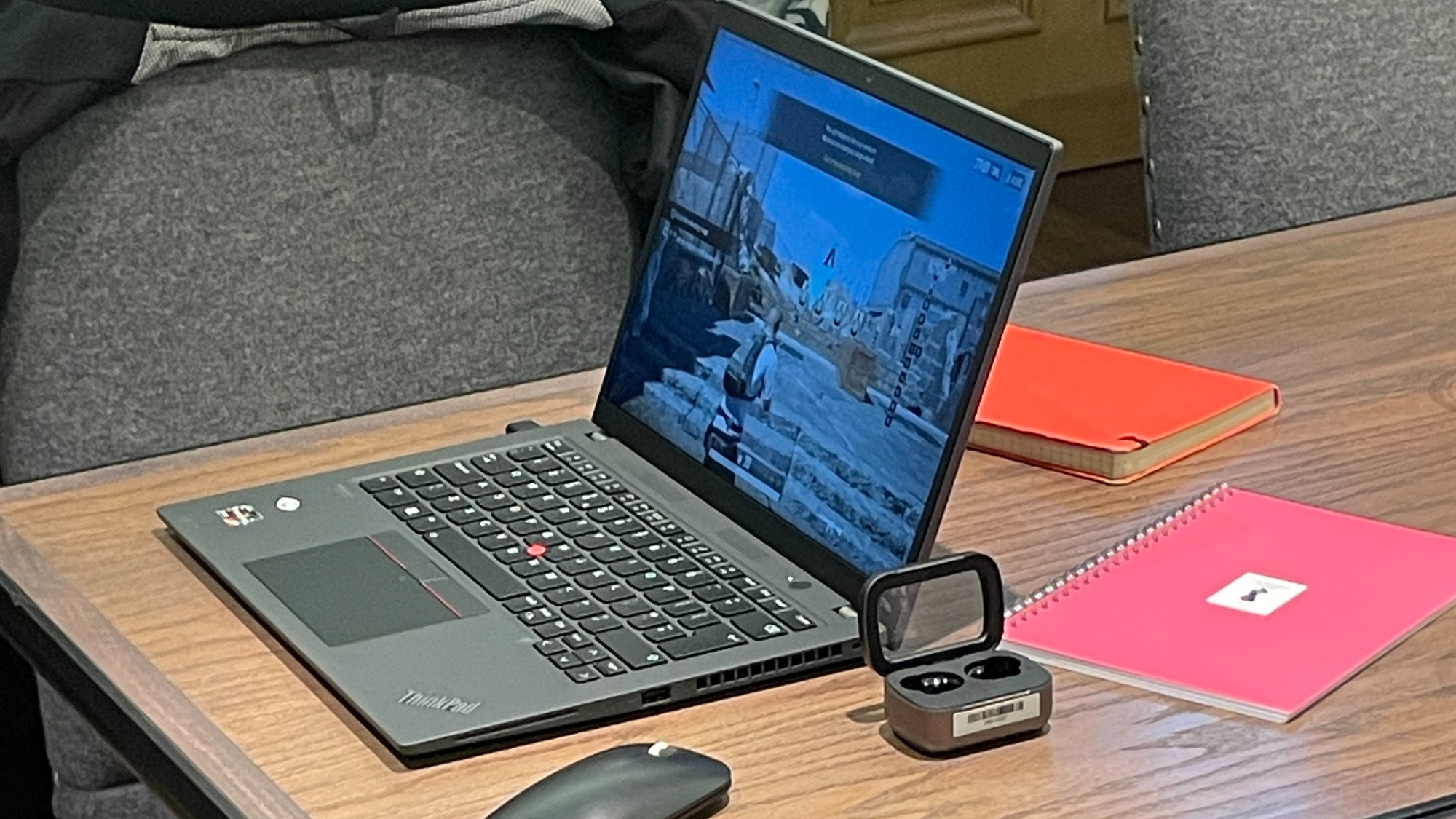You want Mulan, Marvel movies, Pixar films, the Star Wars galaxy and Disney classics galore and the Disney Plus streaming service has it. But signing up for a free trial and binging your way through The Mandalorian 2 is the easy part, becoming a Disney Plus Jedi is another thing altogether.
Here, we have all the Disney Plus tips and tricks you need to know – how to download and set up a profile, how to find the best Disney Plus shows and even how to cancel your Disney Plus subscription.
Login details at the ready... let's go!
1. Disney Plus Premier Access
The arrival of Mulan on Disney Plus heralded the beginning of the Disney Plus Premier Access service. Anything brought out under the Premier Access banner will require an extra payment to view, even if you're a Disney Plus subscriber. Fortunately, Mulan is free to watch for all Disney Plus subscribers from Friday 4th December 2020 but, doubtless, there will be more Premier Access movies in the future.
Disney Plus subscribers can get Premier Access in most markets, with the exception of France for now. It will be offered as an in-app purchase on your Disney Plus device of choice.
Once you've paid for Premier Access to a certain film or show, you'll be able to watch that content as often as you like while you're still an active subscriber to Disney Plus.
2. Profiles for parental control
There's more to using profiles than assigning Iron Man as your avatar (although choosing which Disney Princess or Star Wars, Marvel or Pixar character to be is fun).
Create a Disney Plus Kids Profile if there are small ones in the house, especially ones with in-depth knowledge of the remote control. Signing in using a Kids Profile blocks access to all non-PG content. That means blocking the occasionally potty-mouthed Marvel movies and putting the animated Pixar and Disney shows and films front and centre on the home page.
So long as you can trust your little ones to use their profiles, then you can sleep soundly on those weekend lie-ins, safe in the knowledge that your five-year-old isn't about to begin their education on the birds and the bees through Tony Stark's encounter with Christine Everhart, fictional reporter from Vanity Fair magazine.
3. Joint profiles for joint viewing
The other big reason to use multiple Disney Plus profiles is, of course, to make sure that the service's algorithms are working for, rather than against, you.
Having personal profiles for each individual of the household means that, when you log in, the system will know exactly where you are in each series, what you've watched so far, your content and genre preferences and, therefore, should come up with accurate suggestions of what to watch next.
If you regularly watch a different series with another person, then there's nothing to stop you from creating a joint profile to sit alongside your personal one.
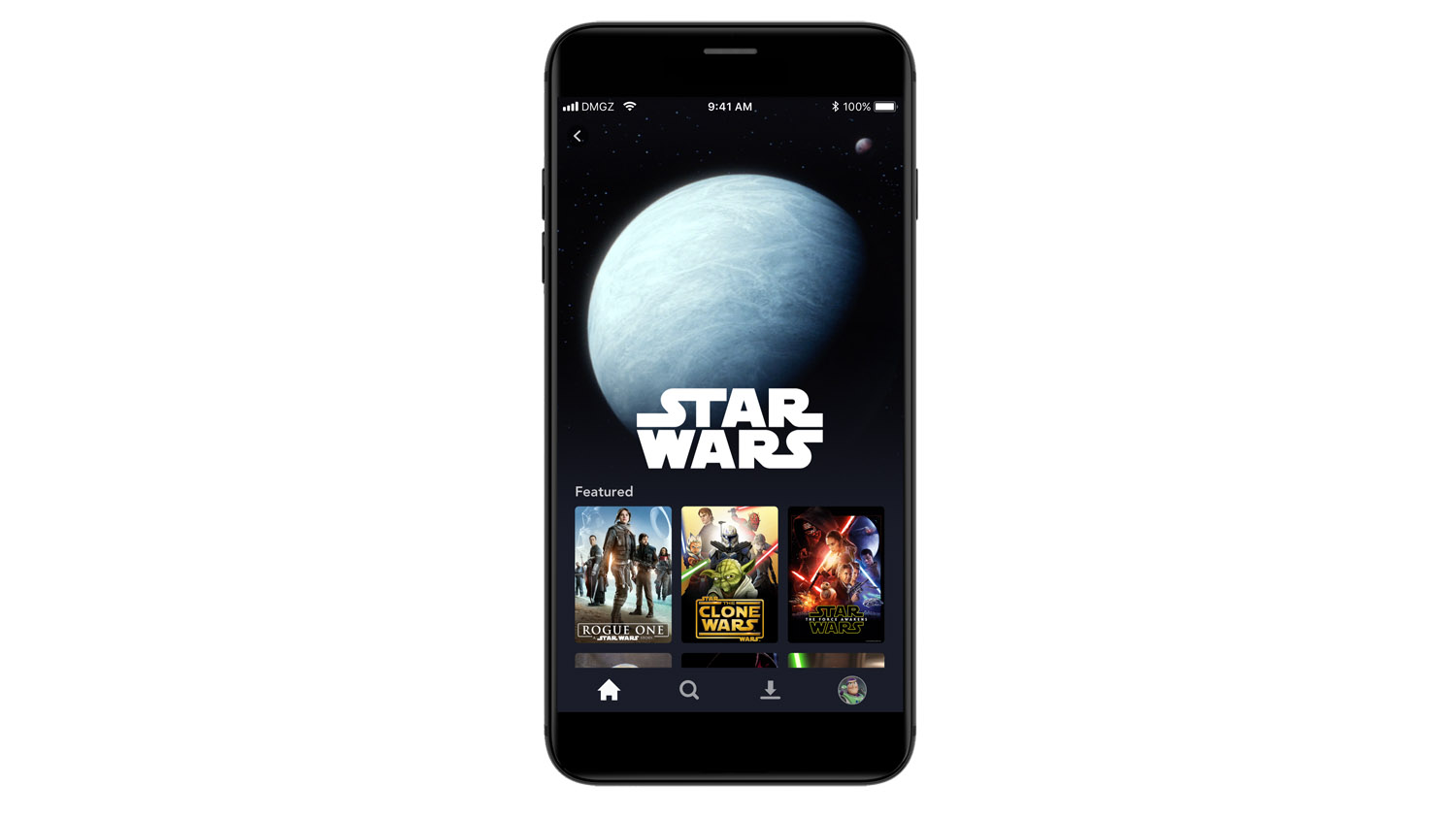
4. Stop the dreaded autoplay
For those who'd rather decide for themselves when – or even if – to start the next episode, the place to go to kill Disney's Autoplay feature is your profile page.
Click on your profile picture to pull up the 'Edit Profile' option and make sure Autoplay is toggled off. Now you can pause for thought before continuing your screen binge and even treat yourself to a toilet or snack break.
Similarly, if you'd like to stop the film or TV show from showing you the trailer before you've even hit 'play', then toggle off 'Background video' while you're there. That puts the brakes on any autoplay of the best bits when you hit content landing pages.
5. Disney Plus downloads
If you've only watched on your TV, you may not have noticed but, just as with Netflix and Amazon Prime Video, you can download Disney Plus films onto your mobile or tablet. That means you can enjoy Disney Plus content when you don't have an internet connection.
Only feature-length entertainment is available to watch offline, not TV series, but movies and documentaries, from Marvel films to National Geographic programmes, are available.
Look for the download symbol next to the 'Watchlist' button on the landing page for each piece of content.
Downloads stay in your 'Download' section for as long as you remain a subscriber, and you can download the same show or movie as many times as you like. The only proviso is that your device must connect to the Disney Plus servers at least once every 30 days.
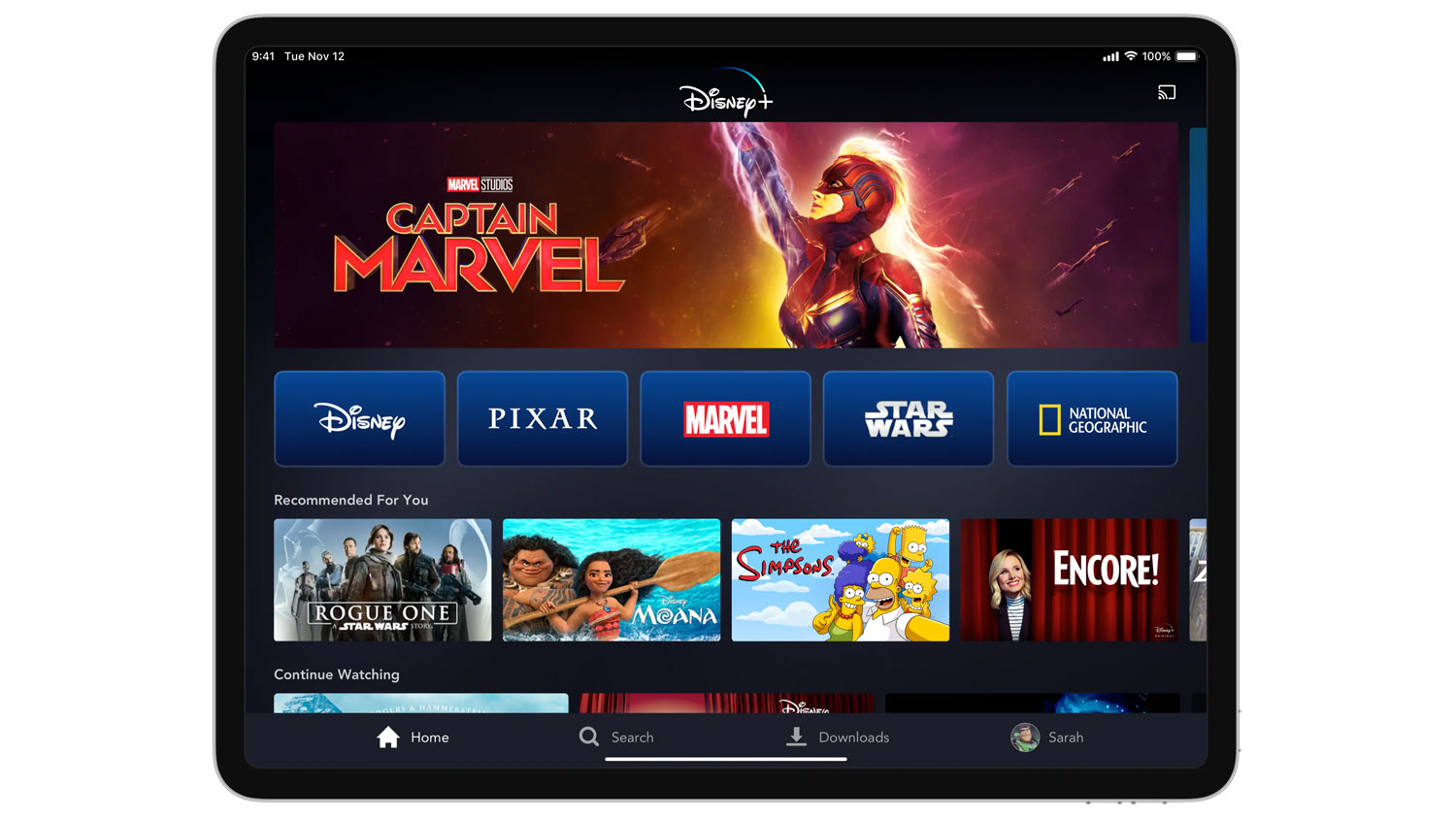
6. Browse now, download later
Video streaming services are prime suspects when it comes to burning through your bandwidth, but you can still protect your mobile data allowance with the 'Download over Wi-Fi only' option toggled on. You'll find it in the 'App settings' section.
Once activated, you can spend your spare minutes cruising through suggestions of what to watch offline later. Hit the download button and your device will then wait until it's connected to a WLAN before it starts – especially useful if you want to do the downloading on someone else's dollar.
7. 4K HDR: how to get top quality Disney Plus streams
With all that blockbusting content on Disney Plus, it's important to make sure you're getting top quality streams whenever possible. First, note that 4K HDR is not available with Disney Plus on all devices.
Sky Q is the most notable place where 4K has not arrived, although the satellite platform and box has recently received an HDR upgrade for Disney Plus.
Though 4K Disney will undoubtedly arrive on Sky Q at some point, for the time being, Sky Q customers should use their Disney Plus subscription through apps on LG, Samsung or Android TVs or through Google Chromecast Ultra, Apple TV 4K, PS4, Xbox One, Amazon Fire TV 4K or Roku devices.
There are no smartphones, computers or iPads on the 4K list yet, and 4K HDR is not available through a web browser at present either.
You'll be able to tell whether the content you're after is available to you in 4K HDR by looking for the badges on the landing pages for each movie or Disney show. You can even search by 4K content in the 'Ultra HD and HDR' section on the home page.
Lastly, make sure that top quality streams are enabled in the settings of your app. Choose the 'Automatic' option to ensure you're streaming in the highest quality available, according to your device and internet connection speed.
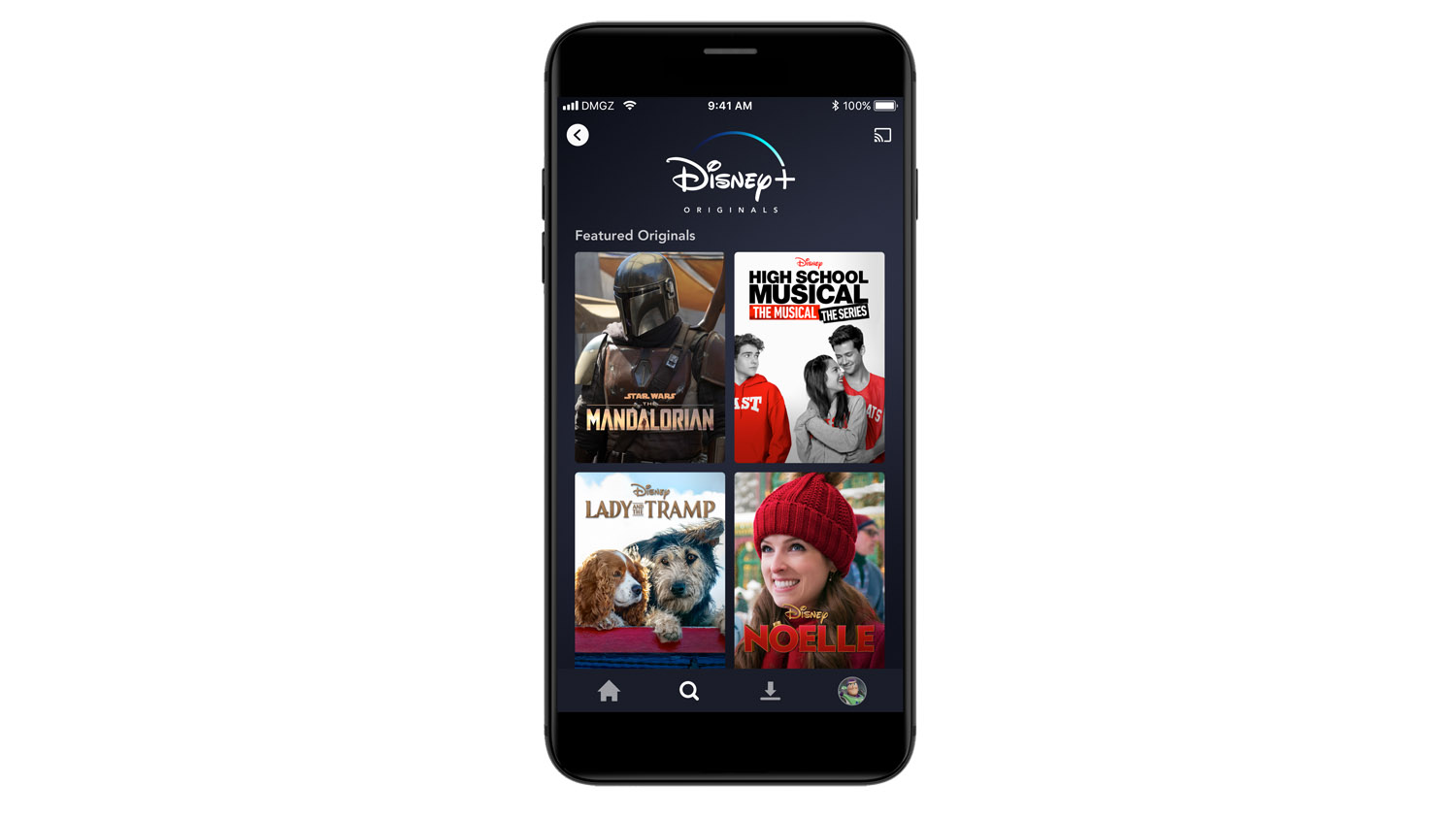
8. Save data: get lower quality streams
Of course, top quality is not always the way to go, especially when trying to save data on the move. You can prevent your mobile device from streaming over the network by toggling 'Stream over Wi-Fi only' in the App Settings section.
If you're happy to use some mobile data, but not too much, then another option is to allow streaming over the mobile network, but setting the 'Mobile data usage' section to 'Standard' in App Settings.
9. Get 5.1 and Dolby Atmos sound
The landing page doesn't necessarily give you all the information you need. Head through to the Details section on each film or show and you'll be able to see what kind of soundtrack is available for your chosen content.
Look out for the 5.1 or Dolby Atmos logos here, just in case the front page is too busy with the badges for 4K and HDR standards. That way, you can make sure your home cinema sound system is ready to match up with the best sound on offer.
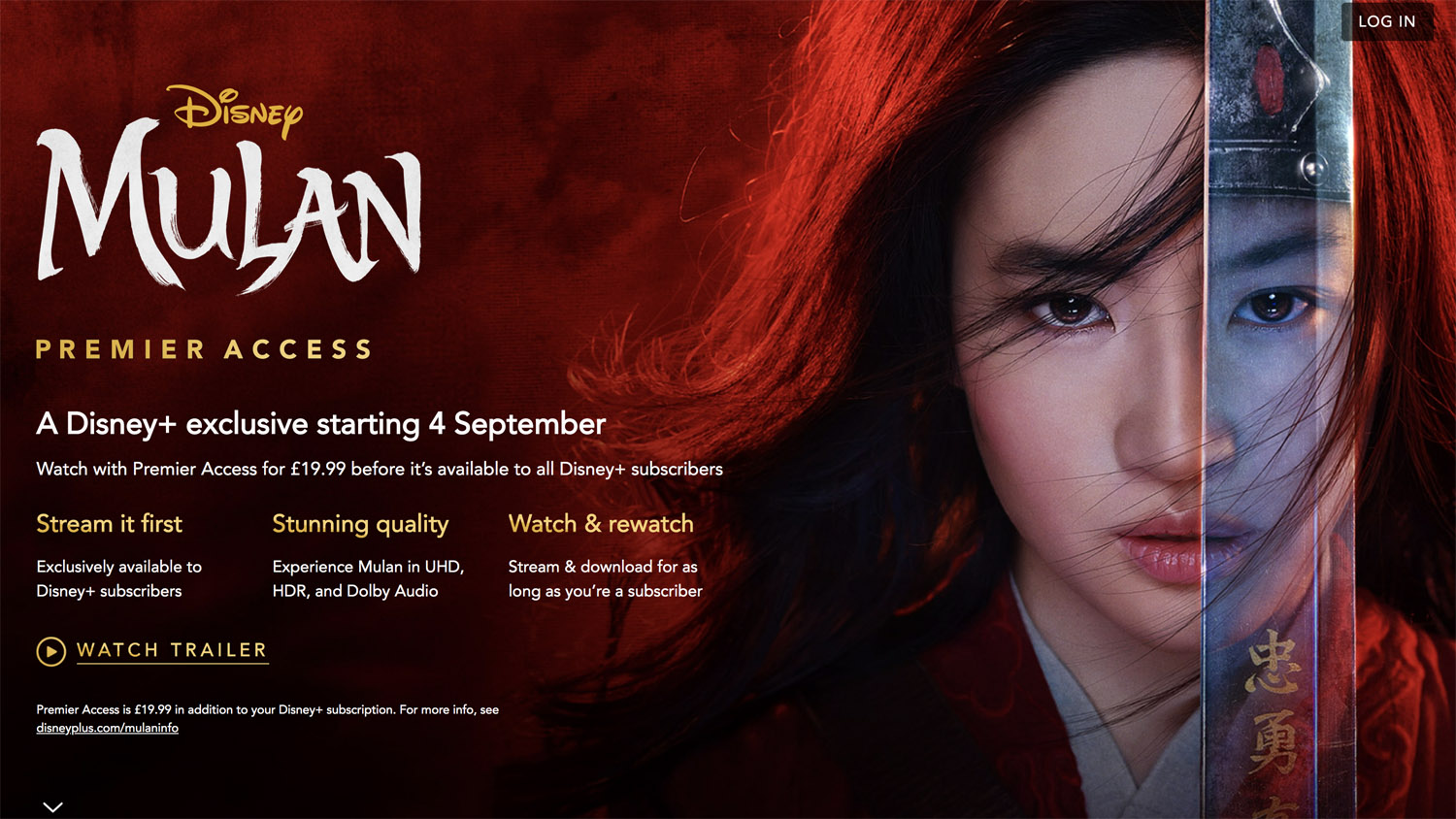
10. Deleted scenes, interviews, gag reels and more...
Done the MCU to death? Don't worry, there's plenty more to watch if you head to the Extras section from the landing page of each film and TV show. Navigate to that tab and you'll find interviews with the stars, gag reels, deleted scenes and much more.
Occasionally, you'll also find our favourites, which is where you get to watch the film with an introduction of commentary from the director.
11. Use a microSD card for Disney Plus downloads
High-quality downloads can take up a lot of space on your already clogged mobile devices. Seeing as the Disney Plus app allows you to choose the location of your downloads, one way not to have to compromise on lower quality material is by using a dedicated microSD card.
Carry your little, movie-stacked, removable disc library in your wallet and switch it into your mobile or tablet whenever it's time to start viewing.

12. Share your household Disney Plus subscription
Disney Plus allows four devices to stream from the same subscription simultaneously. That means that you don't have to worry about letting your kids and partner install the Disney Plus app on their own tablets, mobiles and computers.
13. Disney Plus bundles: streaming on the cheap
Disney Plus isn't offering much in the way of cheap deals and lengthy free trials, but that doesn't mean you have to pay full price. Some mobile networks, ISPs and TV providers have deals with Disney Plus access bundled in as part of a package.
These change all the time, of course, but in the UK, O2 and Sky are the places to look at the moment. It could be worth starting with those two if you're thinking of renewing or changing your current provider.
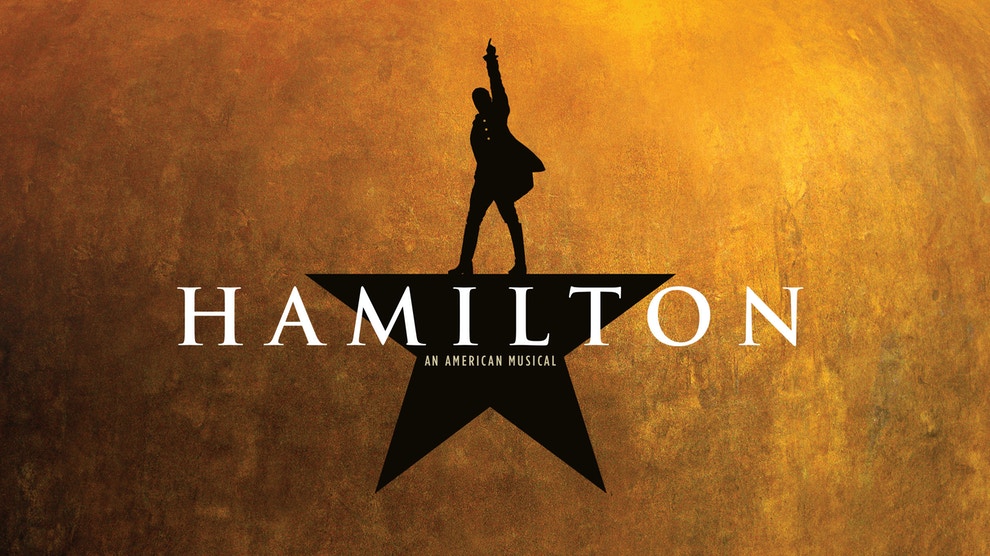
14. Get better subtitles
Like most streaming services, Disney Plus offers plenty of options when it comes to language and audio. What's particularly striking, though, is the degree to which you can customise the appearance of subtitles.
It's more than just a case of choosing your subtitle language. You can alter the font size, typeface and the colour of the text and the background too. Press play on your movie or show of choice, then hit the subtitles icon and the settings cog. That brings up all the choices you need.
So, if you're not particularly fond of serif fonts and want to read in pink lettering on an opaque background, you're in the right place.
15. Disney Plus troubleshooting
Disney Plus is a solid service and it's difficult to go far wrong. That said, if you're encountering a problem that you can't solve, then it's worth noting that Disney Plus offers 24/7 help on the phone, social media and live chat on its website. With any luck, they'll get you straightened out in no time.
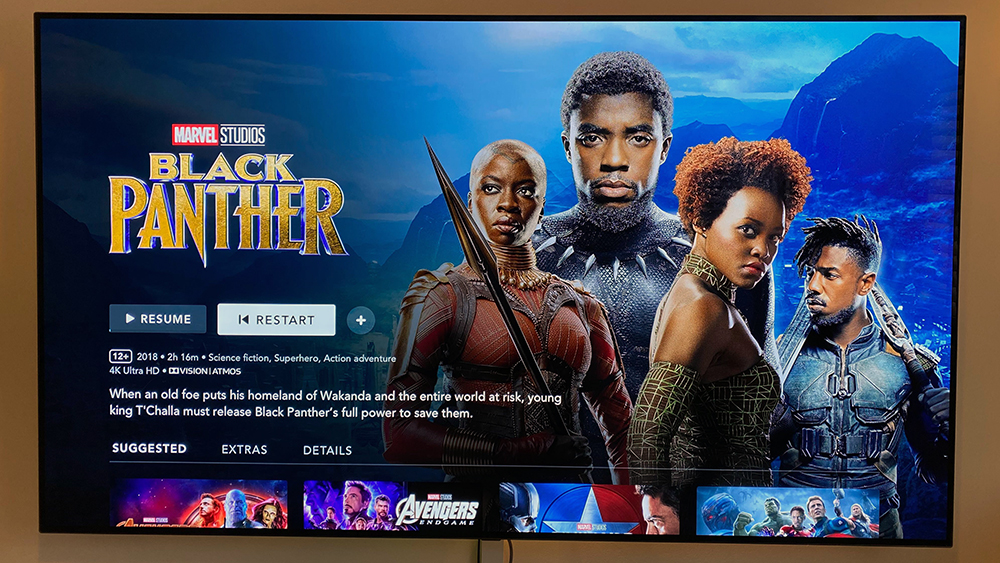
16. Find the best Disney Plus shows and movies
Stay tuned to our guide on the best Disney Plus shows and movies to watch right now and you'll never want for great entertainment on Disney Plus again. We update the page on a regular basis, so it's worth checking in each month to see what's new.
17. Cancel your Disney Plus subscription
You've watched everything twice, you've gone art house, you've given up TV for your New Year's resolution – whatever the reason, there may come a time to cancel your Disney Plus subscription. It's fairly easy to do, but there are one or two things to bear in mind.
If you signed up through Apple or Android apps, you'll need to cancel through the iTunes Store or cancel through Google Play. In all other cases, it's simply a matter of logging onto the Disney Plus service through your browser. Click on your profile, then Account, then Subscription, Cancel Subscription and confirm.
While this stops your Disney Plus payments, it won't delete your Disney Account. If you want to do that too, head here and update your preferences.
MORE:
Get the What Hi-Fi? Newsletter
The latest hi-fi, home cinema and tech news, reviews, buying advice and deals, direct to your inbox.
Dan is a staff writer at What Hi-Fi? and his job is with product reviews as well as news, feature and advice articles too. He works across both the hi-fi and AV parts of the site and magazine and has a particular interest in home cinema. Dan joined What Hi-Fi? in 2019 and has worked in tech journalism for over a decade, writing for Tech Digest, Pocket-lint, MSN Tech and Wareable as well as freelancing for T3, Metro and the Independent. Dan has a keen interest in playing and watching football. He has also written about it for the Observer and FourFourTwo and ghost authored John Toshack's autobiography, Toshack's Way.