6 sound settings you shouldn’t ignore on the Bose QuietComfort Earbuds II
Access them via the Bose Music app

If you are in the market for a premium pair of noise-cancelling wireless earbuds, your search should probably start with the Bose QuietComfort Earbuds II (although the excellent AirPods Pro 2 might have something to say about that).
Having spent a lot of time testing and living with Bose’s brilliant headphones, we know they are a cut above the competition as regards sound quality and noise-cancelling. They are also great to use. But did you know there are a few audio settings that can make your user experience even more satisfying?
They are contained with the Bose Music companion app and they're easy to miss. So, we have tested them and highlight them below with a brief explanation of their benefit and directions. You should be able to find them without any fuss.
1. Eartip fit test
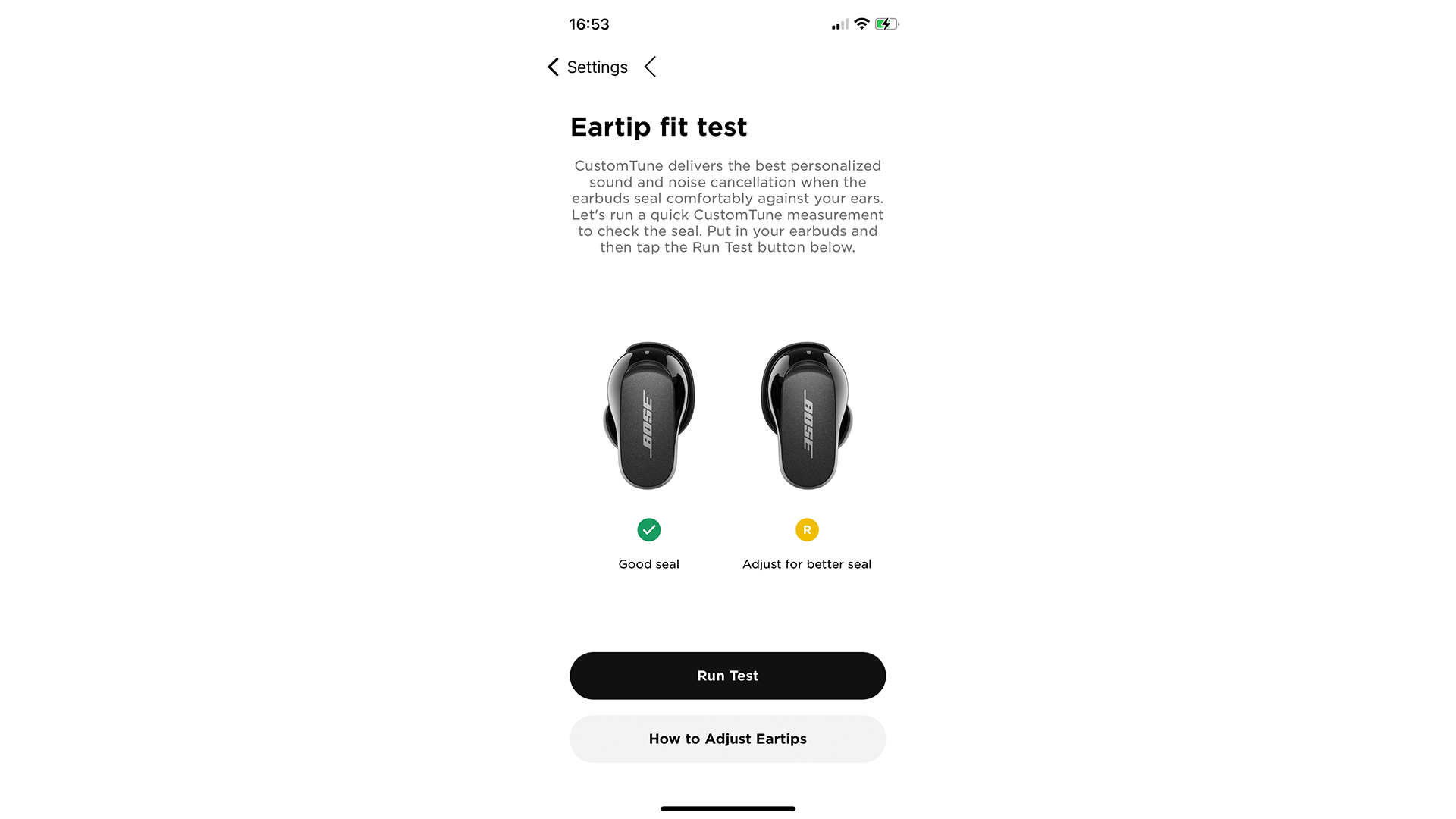
- Settings > Eartip fit test
The nice thing about the Bose is that you can mix and match the different sizes of eartips with stability bands so you get the best seal and most comfortable fit possible. To make sure there is no leakage of sound, Bose provides you with an ‘eartip fit test’. A test tone is played through the earbuds – it takes a split second to do and the headphones indicate whether or not you have got a satisfactory seal.
2. Modes
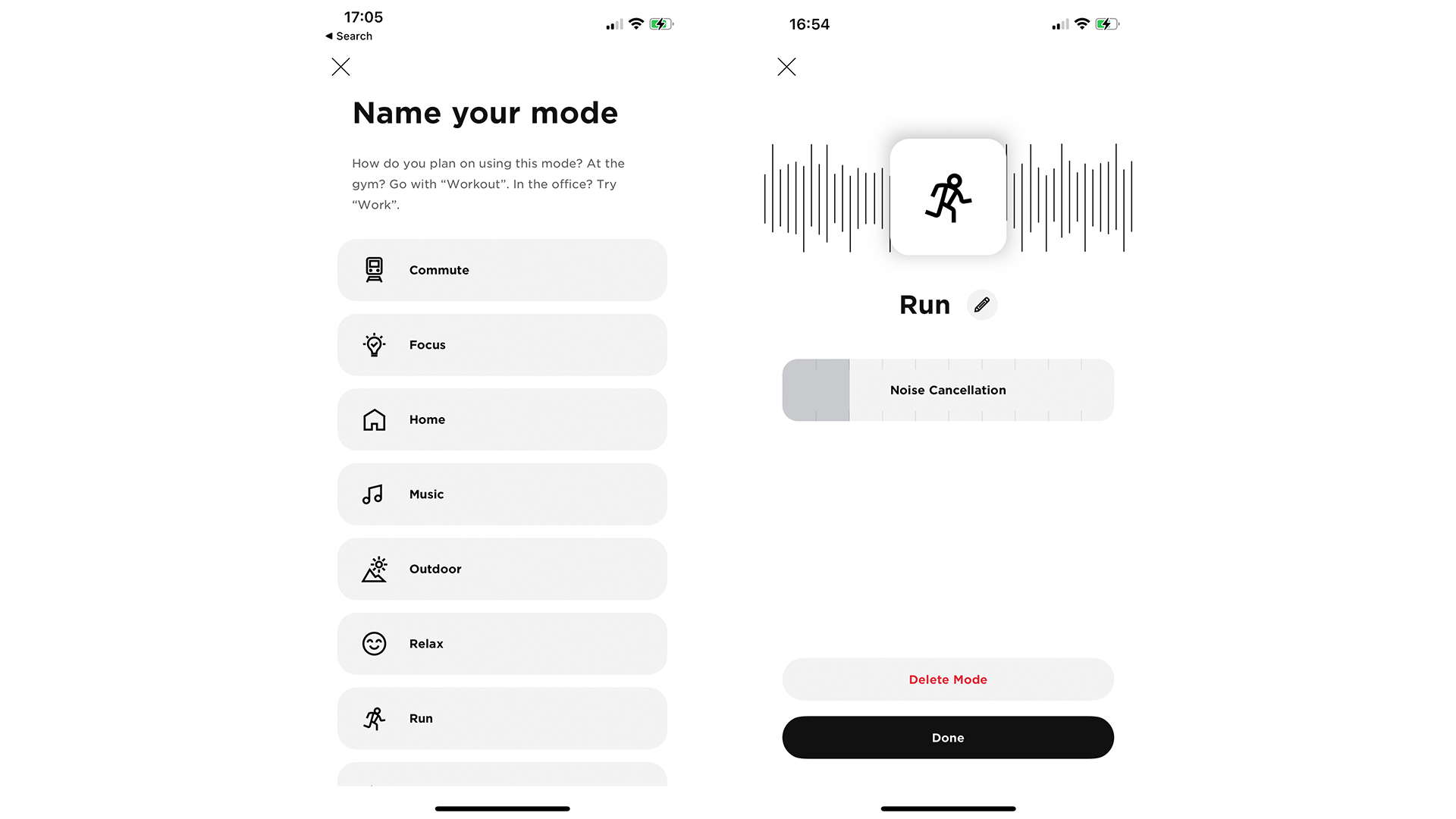
- Main menu > Modes > Create Mode
You can have up to four different Modes active at any one time, including the standard Quiet and Aware. Want to keep ANC to a minimum while you’re running? Or maybe you want enough noise-cancelling to cut out the rumble of your commute but still hear announcements? This is where you can customise to your heart’s content.
3. Remember My Mode
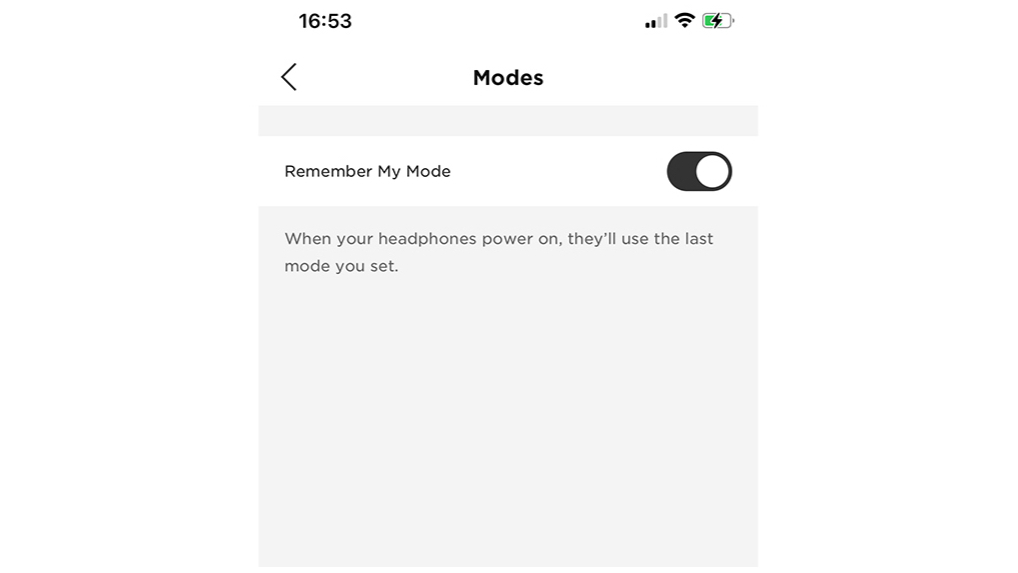
- Settings > Modes > Remember My Mode
Listening on one of your preset audio modes, or in the ‘Aware mode’, when you turn them back on they automatically default to the quiet mode where the active noise-cancelling is in full effect. If you tend to start and end your day in anything other than quiet mode, then it’s worth switching this on.
4. Battery Level on Startup
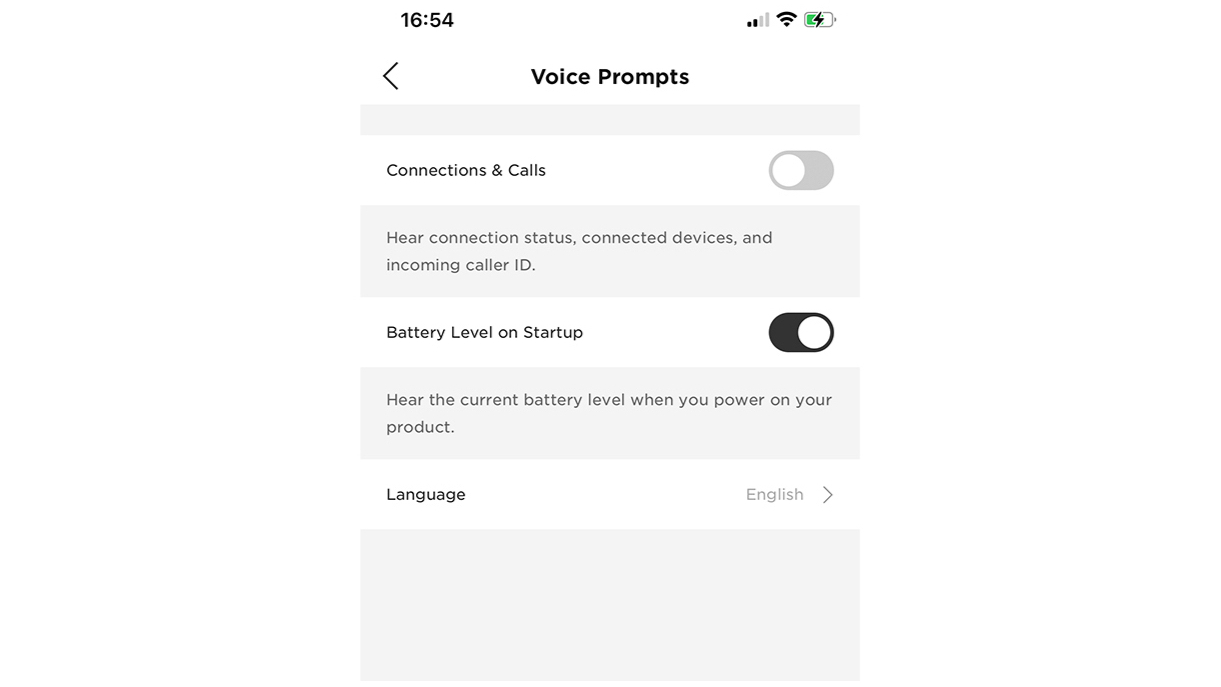
- Settings > Voice Prompts > Battery Level on Startup
This feature does what it says on the tin. A voice prompt tells you the percentage left in the earbuds so you know if it’s time to put some more juice in the charging case. You can see the percentages in each earbud in the Bose Music app, but this saves you the job of booting up the app every time you use them.
The latest hi-fi, home cinema and tech news, reviews, buying advice and deals, direct to your inbox.
5. Auto Transparency
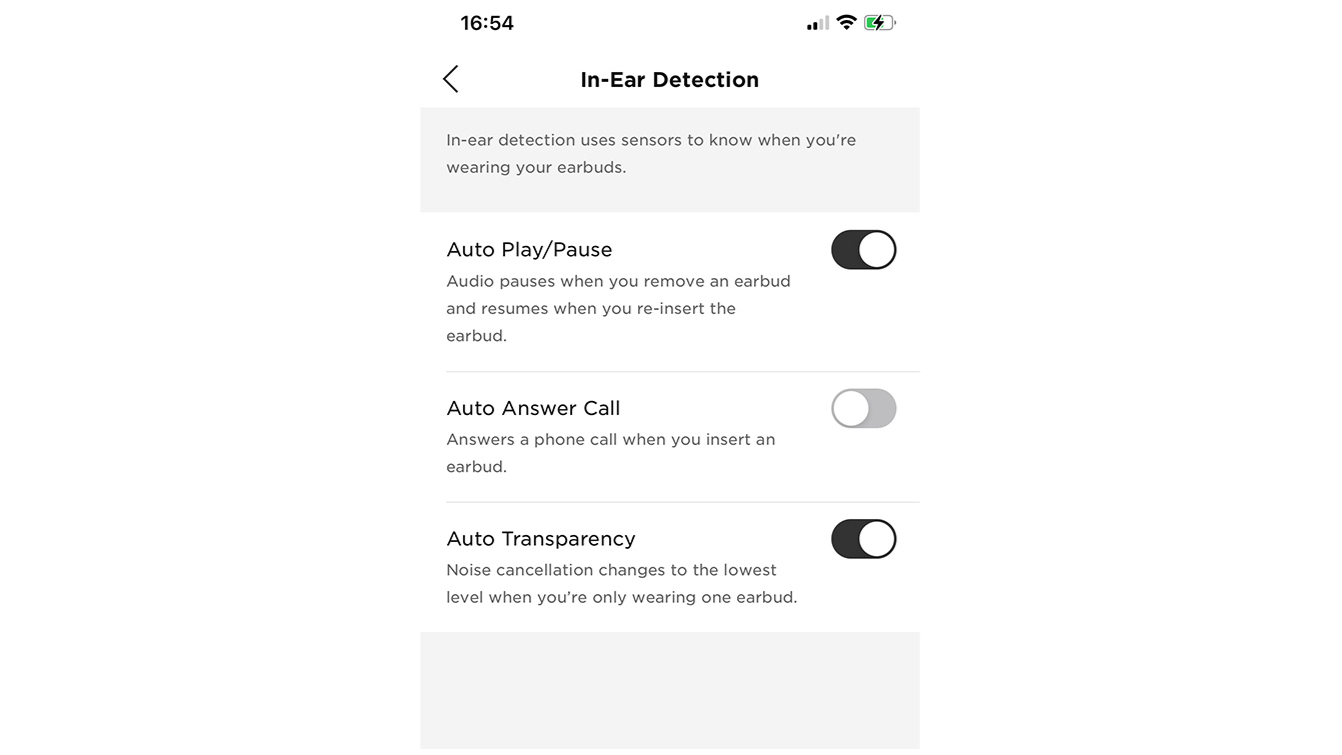
- Settings > In-Ear Detection > Auto Transparency
It sometimes feels weird when you remove one earbud to hear an announcement but the one still in your ear is in full-on noise-cancelling mode. Enable Auto Transparency and that bud will drop to the lowest ANC level possible so you can hear more of what’s happening around you. In the same menu you will also find 'Auto Play/Pause', which automatically pauses playback when you remove an earbud and resumes when you put it back. This can definitely come in handy.
6. ActiveSense
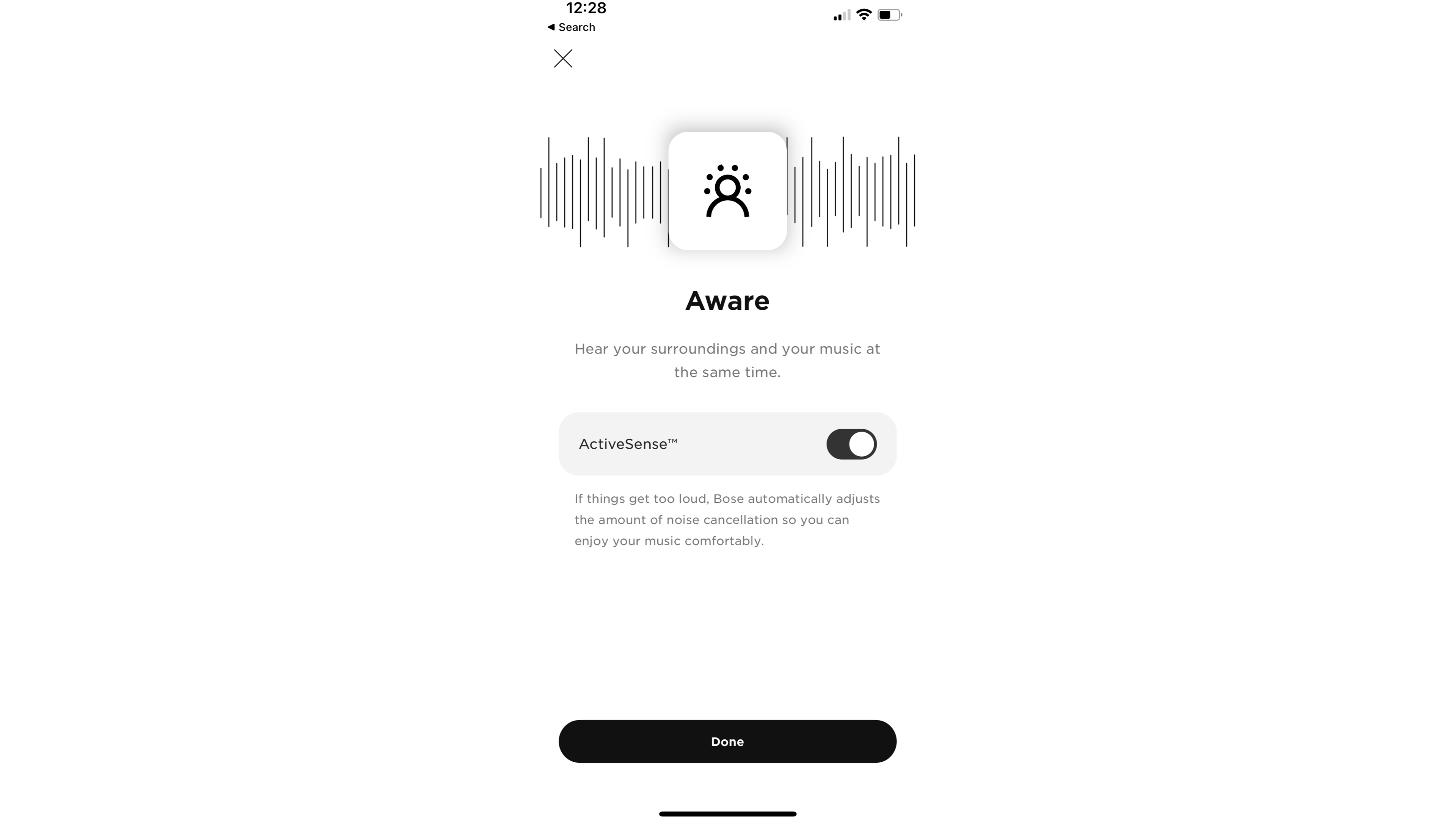
- Main menu > Modes > Aware > ActiveSense
When you are listening in Aware mode you are getting complete transparency so you can hear external sounds better. ActiveSense automatically allows noise-cancelling to jump in if the noise around you gets too loud. We have found it can be a bit hit or miss, but we would definitely suggest you experiment to see whether you prefer it on or off.
MORE:
Read our Bose QuietComfort Earbuds II review
The Bose QuietComfort Earbuds II finally have the upgrade I’ve been dreaming of
Bose QuietComfort Earbuds II vs Apple AirPods Pro 2: which noise-cancelling earbuds are better?
Our pick of the best wireless earbuds deals
Andy is Deputy Editor of What Hi-Fi? and a consumer electronics journalist with nearly 20 years of experience writing news, reviews and features. Over the years he's also contributed to a number of other outlets, including The Sunday Times, the BBC, Stuff, and BA High Life Magazine. Premium wireless earbuds are his passion but he's also keen on car tech and in-car audio systems and can often be found cruising the countryside testing the latest set-ups. In his spare time Andy is a keen golfer and gamer.

