29 BBC iPlayer tips, tricks and features
How to get the most out of the Beeb's free catch-up TV service
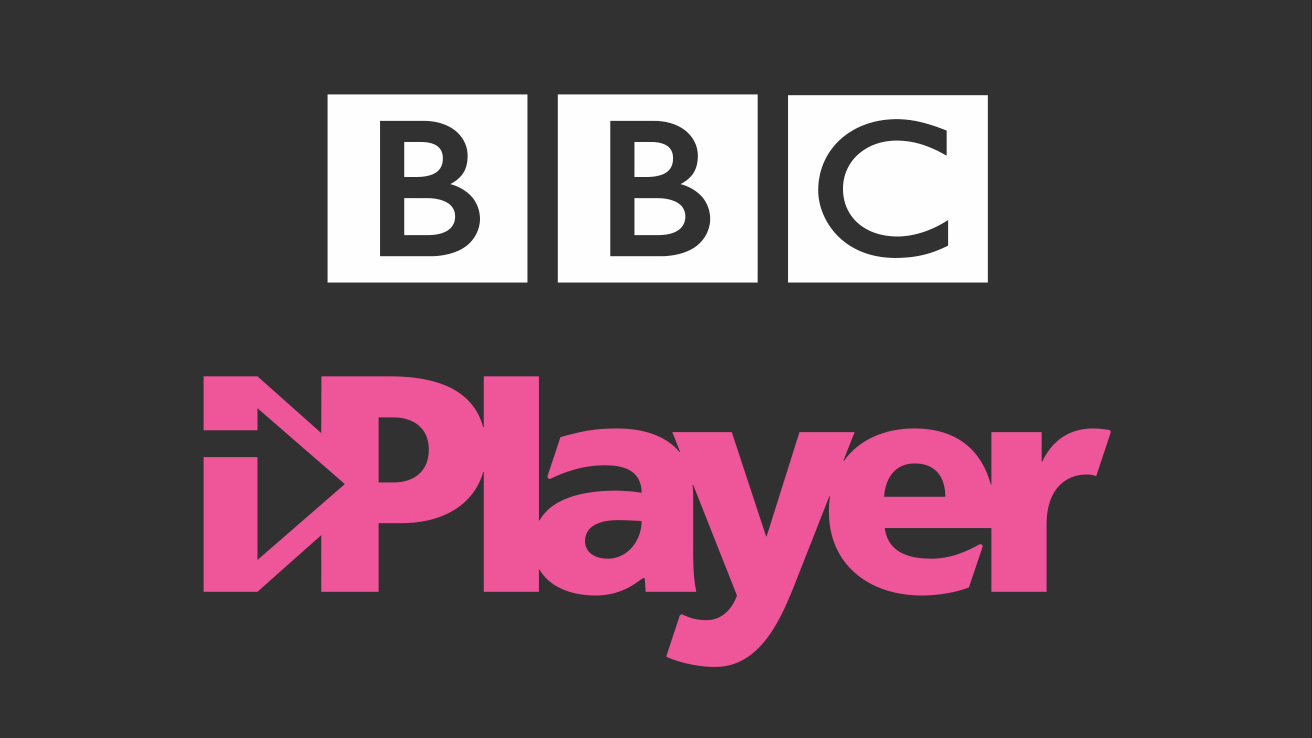
"With quality programmes, downloadable shows, and a great interface, BBC iPlayer is the best video on-demand service out there". That's what we said in our five-star BBC iPlayer review, and we stand by it.
In the 12 years since BBC iPlayer began – wow, that makes us feel old – it has grown into one of the most popular ways to stream and catch up on shows in the UK – not surprising considering the wealth and quality of programming, not to mention the fact it's completely free to use.
iPlayer offers a variety of shows and films, and there are plenty of ways to watch them across smartphones, tablets, TVs and laptops. BBC 4K iPlayer trials are also sporadically on the menu.
Whether you're a iPlayer loyal, only use it to catch up on Pointless or are a complete newb, here are our favourite tips, tricks and features to help you get the most from the service.
MORE: BBC iPlayer upgrade plans submitted to OFCOM
Set up and interface
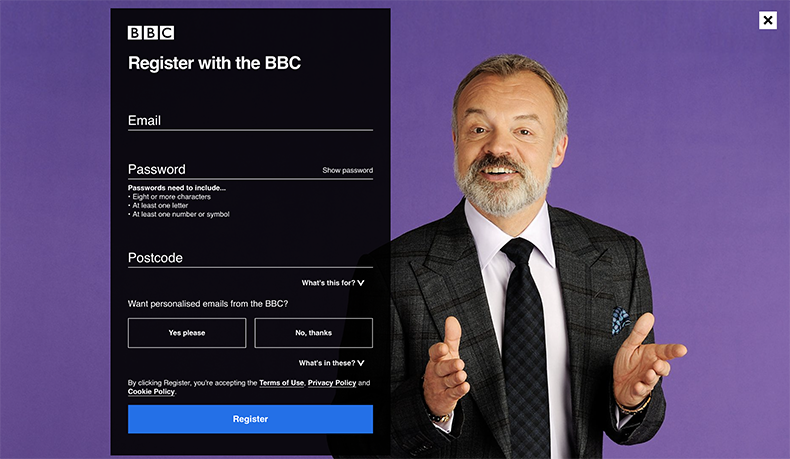
1. Sign up for a BBC account
Originally you could watch all iPlayer content without having an account, but now the service requires all viewers to sign up and log in to watch anything.
The latest hi-fi, home cinema and tech news, reviews, buying advice and deals, direct to your inbox.
Signing up for iPlayer gives you plenty of perks such as tailored recommendations, synced favourites lists and seamless playback across all your devices.
You will be asked for your postcode when registering, although the BBC insists that's for delivering relevant local information, and not for tracking whether or not you've paid your licence fee.
2. Pay your licence fee
Previously, you didn't have to pay the licence fee if you only watched on-demand content on iPlayer; you had to pay the annual £145.50 fee only if you were watching programmes live.
But since September 2016, that's no longer the case. You need a valid TV licence to legally watch anything on iPlayer, live or on-demand - and it currently costs £154.50/year for a colour license and, err, £52/year for a black and white license.
There are some exceptions for over 75s, the visually impaired and care home residents, which can be viewed here.
MORE: Best video streaming services
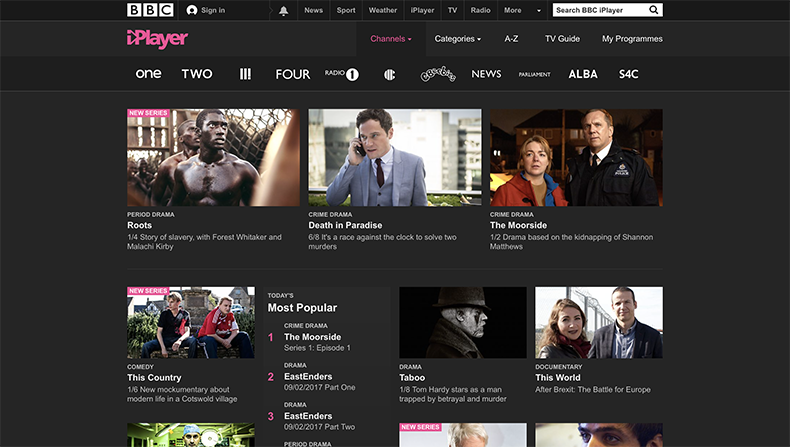
3. Homepage interface
Your BBC ID also helps the Beeb learn your viewing tastes, and tailor the homepage to display shows you might be interested in.
So along with the top 40 most popular shows and new programmes blazoned across the main page, you'll also get blocks of shows recommended just for you.
The homepage's grid-like display shows off a mix of everything that iPlayer offers: TV boxsets and returning shows to brand new shows, comedy picks and a long list of David Attenborough nature documentaries.
4. Navigation
Tap 'Menu' at the top left corner of the app screen, or pull down on the main interface, and you'll find the drop-down navigation menu for all the sections in iPlayer. On the website, this menu is simply a bar at the top of the iPlayer homepage.
Here you can access all the BBC channels, the TV guide, refine your programme search by category (or simply type in the show name in the search field), and the My Programmes section where you'll find your viewing history, bookmarked and downloaded shows.
5. Location
Scroll right to the end of the page (or go to the app's settings), and you'll find an option to change your location to any of the UK regions.
Unfortunately, iPlayer is only available within the UK so if you're holidaying abroad we'd make sure you've downloaded the shows you want to watch before your departure. Or there's always a VPN you can use (see below for deals).
6. Language
You can also change the language from English to Welsh, Irish Gaelic or Scottish Gaelic within the app's settings or at the bottom of the webpage.
Streaming and watching
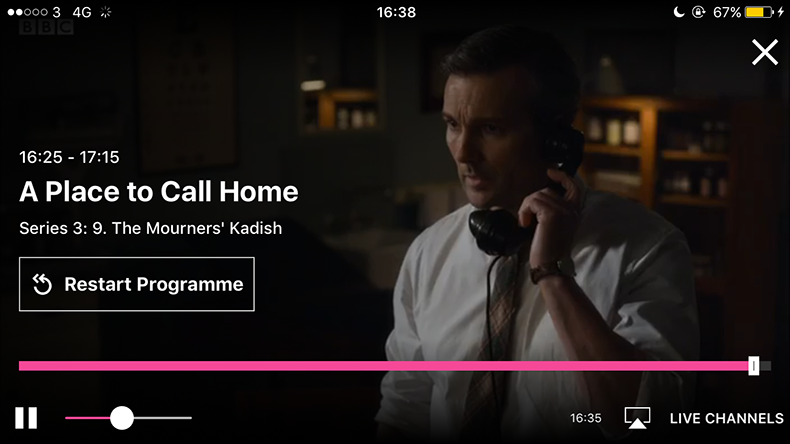
7. Watch live TV
Want to see what's on TV right now? Select the TV guide or go to each channel's own mini-page to see what's on the schedule.
iPlayer will feature certain popular shows that are happening live - such as a sporting event or the Great British Bake Off final - right at the top of the homepage.
You can either dive straight in, or...
8. Restart a live programme
Missed the crucial first minutes of Death in Paradise? Watch from the beginning by tapping on the big restart button that pops up after pressing play.
You can rewind as far back as two hours, on both the website and app. You can also switch back to the live broadcast by moving the slider on the time bar towards the end.
9. Streaming over wi-fi vs streaming data
We don't need to tell you that streaming over wi-fi is cheaper and more stable than your mobile data connection. With an hour-long show taking up around 225MB, according to the BBC, streaming over 3G or 4G could get very pricey.
Besides, 3G streaming is patchy at best. But if you're one of the lucky ones on unlimited mobile data, 4G is fine when there's no wi-fi available (like on a train).
MORE: BBC Sounds app replaces iPlayer Radio, takes on Spotify, Apple Music
Playback
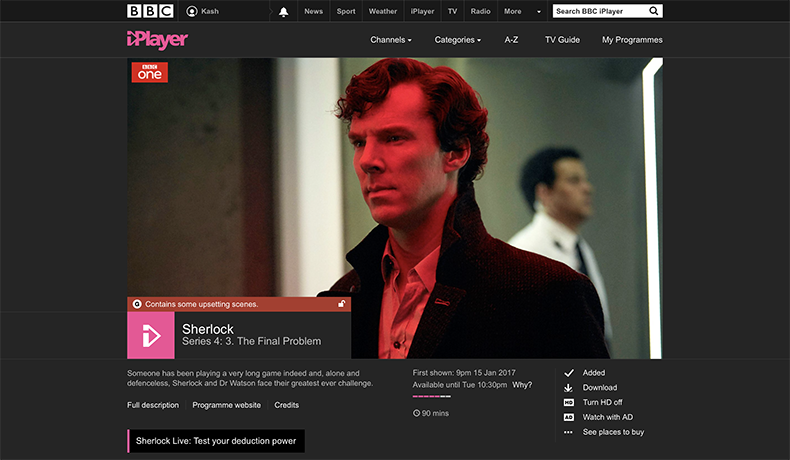
10. Play and pause
The basics: simply press the big ‘play’ button to start an episode, press again to pause. You can forward or rewind the show by dragging the slider on the time bar.
11. Programme information
Right under the playback screen, you'll see plenty of useful information – episode synopsis, the duration of the programme, when it first aired, how many days longer it's available on iPlayer – and icons for downloading, adding, buying and sharing the current show.
12. Watch in HD
Shows will now automatically start playing in HD (high definition) quality. But you can switch to SD (standard definition) if you prefer.
BBC's version of HD for laptops and smartphones is 1280 x 720 video resolution (720p for short) - which is closer to what we'd classify as HD Ready.
The iPlayer drops the picture down to standard quality definition when there's low bandwidth or patchy wi-fi, so you'll need a robust connection and a decent smartphone, tablet or laptop for the best HD picture quality.
13. Watch in 4K
BBC has been trialling both live and on-demand 4K Ultra HD streams over the past couple of years – we've had Wimbledon and FA Cup coverage in 4K, as well as 30-day availability of Blue Planet II – so keep an eye out for the next trial.
MORE: BBC 4K iPlayer: everything we know about UHD on the BBC
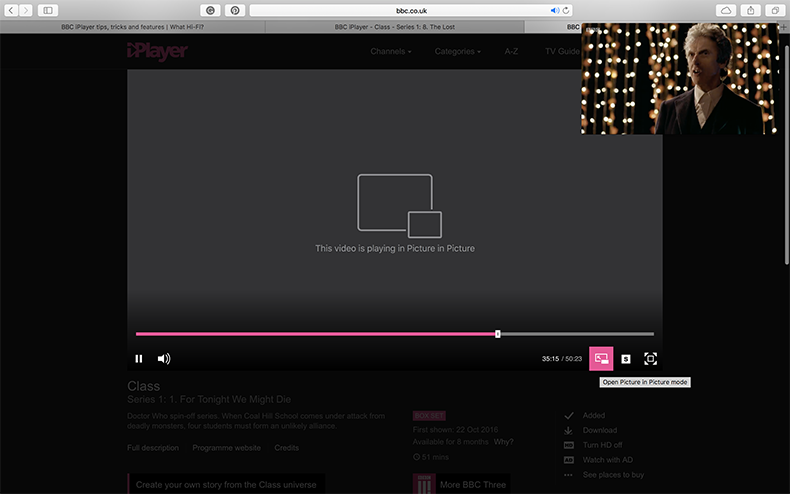
14. Display options
On your smartphone, iPlayer will automatically take up the whole screen when you press play (it orientates itself to landscape, too).
On the website, click the square icon in the bottom right corner of the playback screen to go full screen. Press 'esc' on your keyboard to exit the fullscreen mode.
If you use an Apple MacBook or an iPad running on the latest macOS Sierra/iOS 9 software, iPlayer offers a picture-in-picture option.
The small pop-out window will always be in corners, but you can resize the window - perfect for keeping an eye on the entertainment while continuing to work on those spreadsheets.
15. Subtitles
Look for the 'S' icon when a show starts playing. Tap that, and you'll get English subtitles on screen.
Your programmes
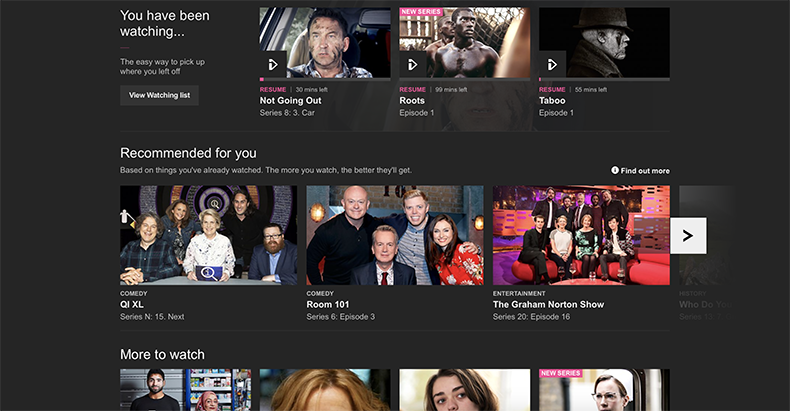
16. How long are shows available for?
Generally the expiry date for anything on iPlayer is 30 days. Most shows are available for streaming and downloading 30 days after its airing date. Once you’ve downloaded a show, you have 30 days to watch it.
There are some exceptions though. Question Time episodes are available for a whole year, while Match of the Day is available for a much shorter time due to broadcasting rights issues.
Catch-up content could be available for a whole year on the platform after "provisional" Ofcom approval, though.
MORE: BBC to up Netflix rivalry with potential one-year availability of iPlayer shows
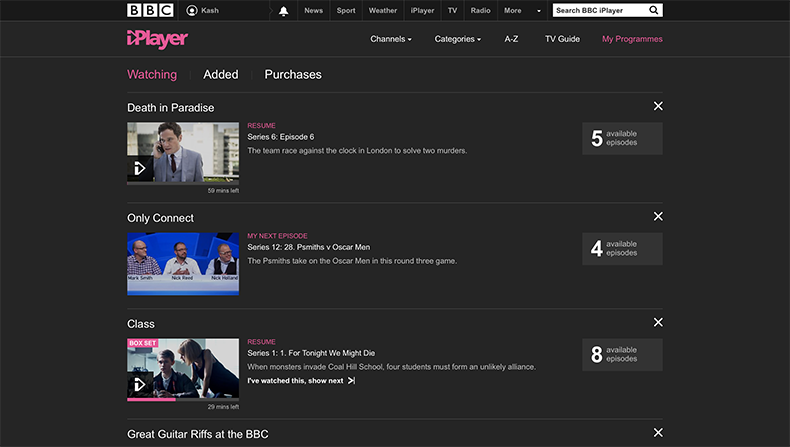
17. Recommended shows
Handily, the iPlayer suggests shows you might like based on your viewing history.
18. I’ve accidentally closed the app/website. Will I lose my place in the episode and have to start again?
Nope! You can continue watching where you left off. This is where having a BBC ID account helps. If you’re signed in, it automatically remembers where you paused the show.
Head to your viewing history ('watching'), press play on the episode you were watching, and it’ll start from where you left off.
You can also resume watching an episode even if you've switched between devices. Sign into your account and iPlayer syncs your progress for everything you’ve been watching across all your devices.
This way, you can pause an episode on your smartphone and seamlessly continue watching it on your laptop.
19. Where’s my viewing history?
Go to the My Programmes section, and open the 'watching' tab – this is where all your watched shows are listed in chronological order. Here you can resume your current programme, start the next one, see how many episodes are available of that series and so on.
Next episodes will be displayed automatically once you’ve finished the current one.
On the iPlayer site, click the ‘X’ next to each show to remove it from your list. To clear your entire history, click that option right at the bottom of the Watching page. You can’t delete individual shows on the mobile app; you need to go into settings and clear the entire history.
20. Can I bookmark or save shows to watch later?
Tap the 'add' icon that pops up for each show, and it goes onto your 'Added' list (formerly 'Favourites'). This is a great way of saving shows that you want to watch for later.
It also lets you keep track of any shows that may be worth a repeat viewing in the future, such as superb BBC Four music documentaries or certain films like Pride.
To delete shows from the Added list, simply tap the 'remove' button on each show to take it off the list.
Order the list alphabetically or chronologically, according to broadcast date, by tapping the two options at the top of the list.
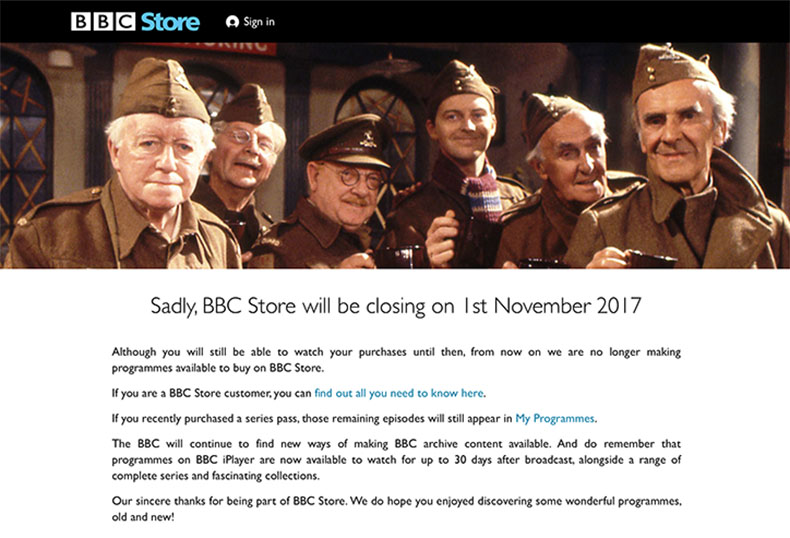
21. You can’t buy BBC shows from its online store anymore
BBC Store’s brief stint is over. The digital download store, which let you buy SD and HD digital copies of classic and new BBC programmes, closed down in November 2017 due to low demand and stiff competition from Netflix and Amazon Video.
If you have bought any content through the store, BBC is offering a full refund of your entire purchasing history (or the equivalent amount in Amazon vouchers).
Downloads
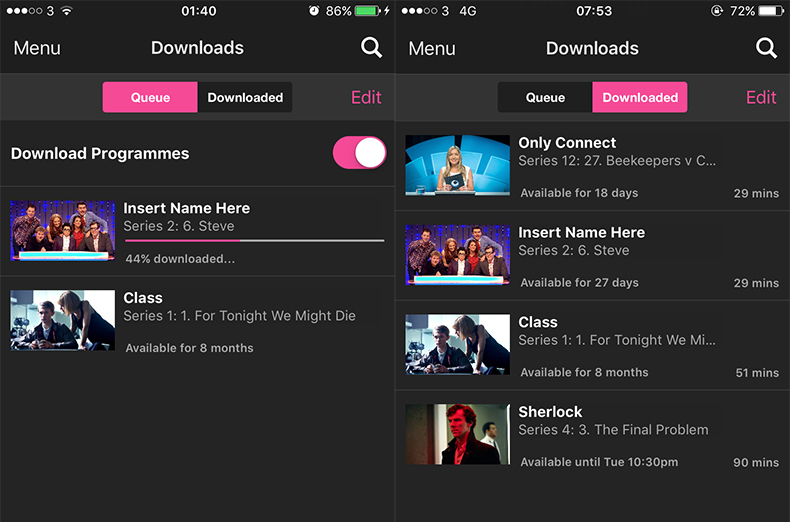
22. How to download shows on to your smartphone and tablet
In the app, pick a TV show and tap on the 'Download' icon - and it will start to download. A status bar will appear to show you the file size, and the time remaining until the download is complete.
You can only download shows over wi-fi connection, not 3G or 4G, and it's also worth nothing programmes are specific to the device you download them on to. Downloads don't sync across all your devices.
23. Where can I find all my downloaded shows?
Head to the 'Downloads' section in the app's drop-down navigation menu, and you'll find a list of shows downloaded on to your device.
You can remove shows by tapping the 'edit' button in the top corner, selecting the show and pressing delete.
If you don't have wi-fi, you can still queue up shows over 4G and wait until you get internet connection for the downloads to take place.
There's a separate tab for all the programmes that you've queued up. Here, you can track their download progress, or tap 'edit' to remove shows if you've changed your mind.
Once a show is downloaded, it automatically goes into the Downloaded tab.
24. How long can you watch the downloaded programmes for?
All downloaded shows will stay on your device for 30 days, after which they are automatically removed. The status under each programme shows how many days it is available for.
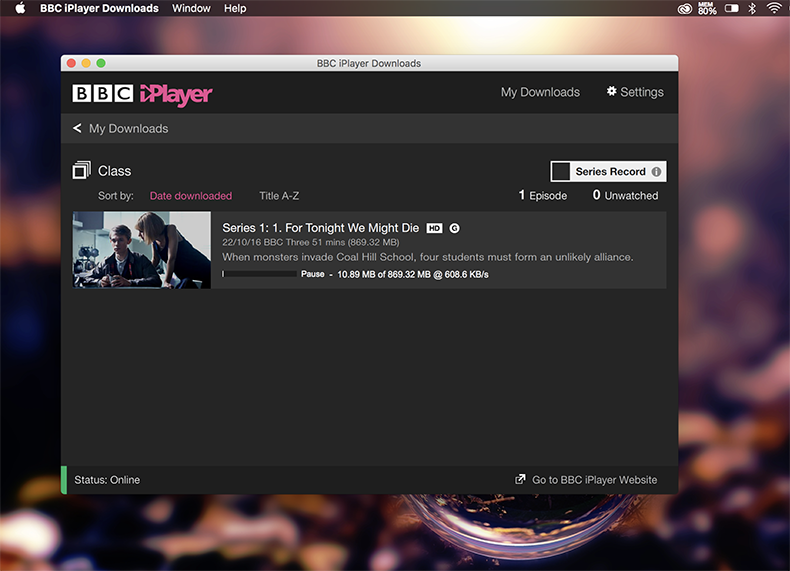
25. Download on to your laptop
You can't download shows directly from the iPlayer website on to your laptop. For that, you'll need the BBC iPlayer Downloads desktop app.
It's available free from the website and works roughly in the same way as downloading from within the app.
26. Series record
You can record whole series of your favourite programmes on the desktop app. The next available episode will automatically download (provided there's an internet connection).
Warning! This will take up a lot of space on your laptop's storage.
More features

27. Get notifications for your favourite shows
Want to know when the next episode of Sherlock airs? Click the bell icon at the top of the screen (website only) to be notified of new episodes from your bookmarked programmes.
28. It goes up to 11…
The volume bar on the playback screen goes up to 11 - a homage to the 1984 mockumentary film This Is Spinal Tap.
29. Where can I watch BBC iPlayer?
You can get BBC iPlayer on pretty much all of your smart devices – smartphone, tablet, laptop, smart TV, games console, streaming stick/TV. Here’s the full list of all the platforms and devices that support iPlayer.
Read our BBC iPlayer review

Kashfia is the Hi-Fi and Audio Editor of What Hi-Fi? and first joined the brand 13 years ago. During her time in the consumer tech industry, she has reviewed hundreds of products (including speakers, amplifiers, turntables and headphones), been to countless trade shows across the world and fallen in love with hi-fi kit much bigger than her. In her spare time, Kash can be found tending to an ever-growing houseplant collection and shooing her cat Jolene away from spinning records.
